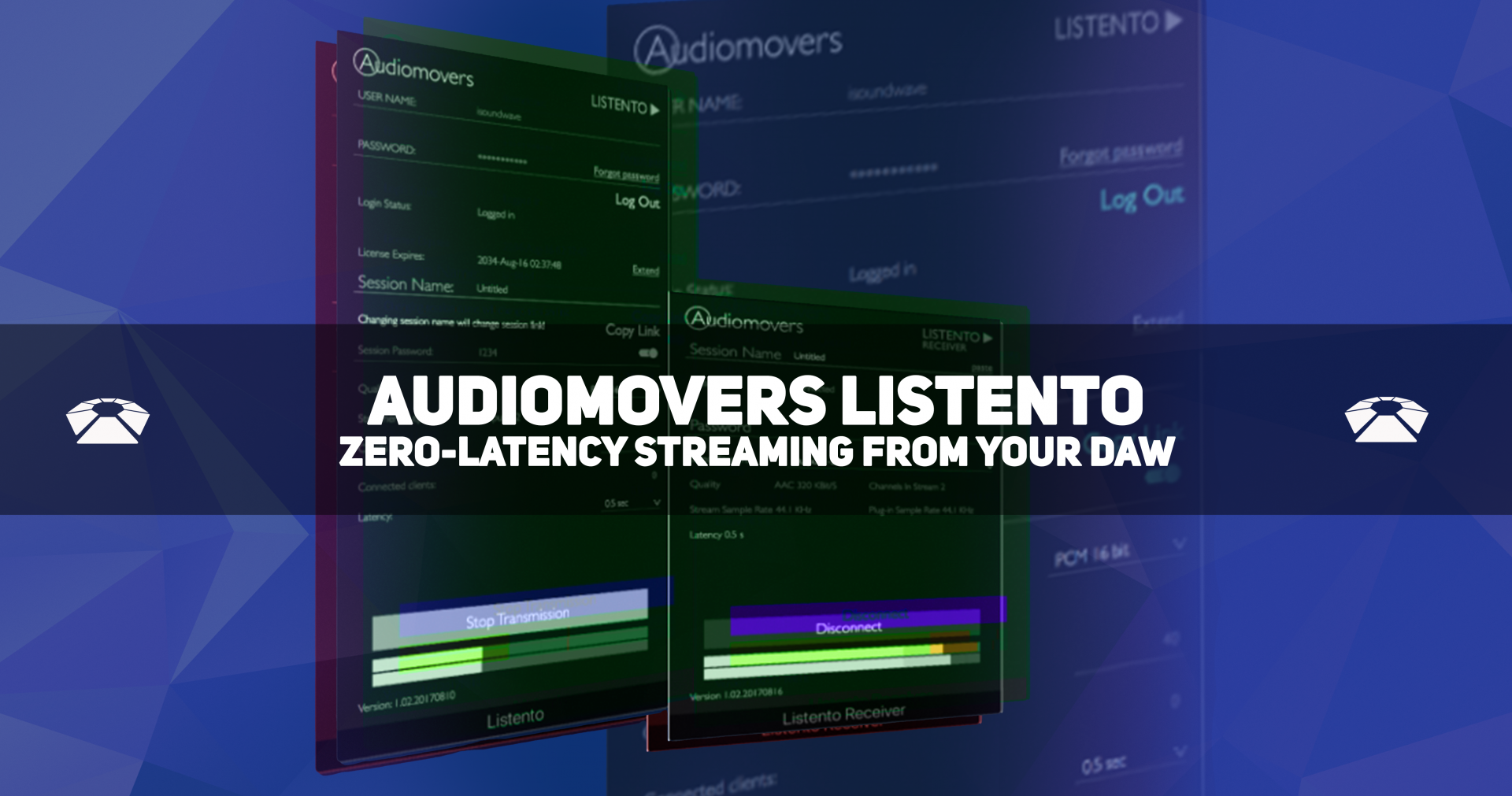
Audiomovers ListenTo: Zero-latency Streaming from Your DAW
With all the Live Streaming going on lately, it’s been a time to experiment with Online everything! Courses, performances, workshops, socializing, and now production sessions. Some of the developers from Waves Audio have created this piece of powerful tech, ListenTo. In this article, we’ll do a quick rundown of the plugin, how to set up a stream, and let you know our opinion on it.
[su_divider top=”no”]
[su_box title=”Audiomovers ListenTo Rating: 9.5/10″ style=”glass” box_color=”#333333″]
[su_row] [su_column size=”1/2″]
Pros:
– near zero-latency streaming
– low CPU impact
– flexible subscription options
[/su_column] [su_column size=”1/2″]
Cons:
– subscription model
[/su_column]
[su_divider top=”no” divider_color=”#d2d2d2″ size=”1″] Get your copy on the Audiomovers site now. [/su_row]
[/su_box]
[su_divider top=”no”]
How to Set Up a Stream
ListenTo is so darn straightforward it actually was a bit confusing how to get started. That may seem counterintuitive, but the plugin requires a sign-up in order to use it, so we were unsure at first what to do.
We’re here to share our momentary silliness with you, so you may jump right into streaming.
[su_divider top=”no”]
Sign Up for an Account

First, you must sign up for an account on Audiomovers. They have a simple subscription-based model that allows users to pay for weekly, monthly, or annual subscriptions.
While we’re not huge fans of the subscription model for plugins, we were pleasantly surprised to see a weekly option. They also offer a free weeklong trial to test out the software.
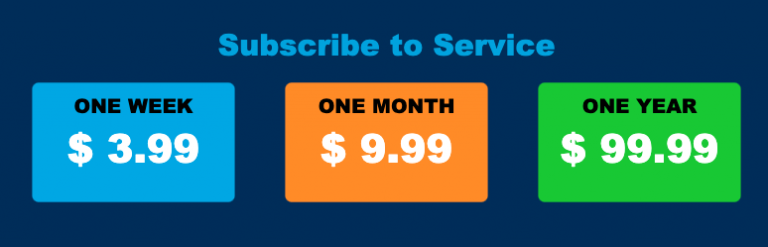
[su_divider top=”no”]
Name the Session
Once you’ve signed up for an account (we opted for the free trial) you can get started. Simply name the session, and set a password if you want some privacy.
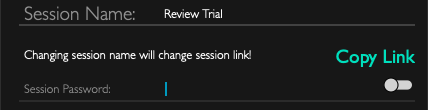
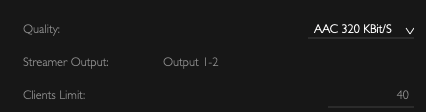
[su_divider top=”no”]
Choose Stream Quality

Next up you’re going to choose the stream quality. There are eight options available ranging in from PCM 16 bit to AAC 320 kbps. All of the options will output modern-day standards. For more info on the streaming quality and interaction with your internet service read this guide.
[su_divider top=”no”]
Choose Latency
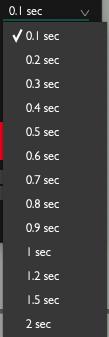
Then choose your latency. There are options ranging from 0.1 seconds up to 2 full seconds. There is no discernible change in CPU usage from the lowest to the highest latency settings.
We’re not sure why anyone would want anything more than 0.1 seconds, but feel free to enlighten us in the comments section below!
[su_divider top=”yes”]
Start Your Transmission

Once you’re ready, fire up the old beep boops and press “start transmission”. It’s the big red button that looks like the one in the image above.
Now that you’ve got your transmission sending out to the world, you need someone to be receiving it, otherwise, what’s the point? Follow the steps below to learn what to do next.
[su_divider top=”yes”]
Receive the Transmission
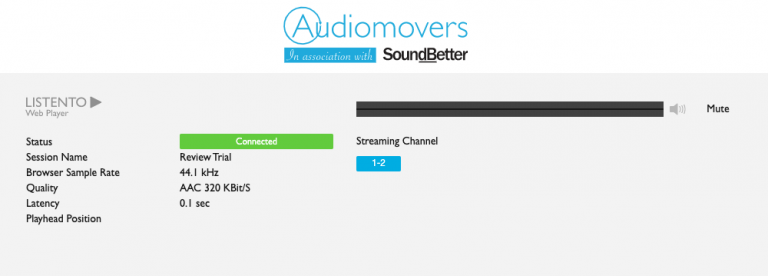
There are two options available for receiving ListenTo stream broadcasts. The first is via a web browser. This is great for anyone that simply wants to listen in, and not record your audio stream to a DAW. Copy the session link and send it to them.
[su_divider top=”yes”]
ListenTo Receiver
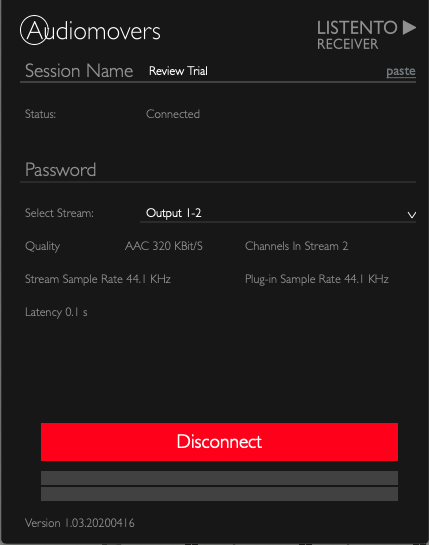
Alternatively, you or anyone else with the ListenTo Receiver plugin can listen to incoming broadcasts. Send your friends your session link and they’ll be able to hear you as if you’re in the same room.
This plugin allows for near zero-latency collaboration via this method. Just put the receiver on an input track and record the audio. Watch the video below to learn how to set up the routing in your DAW to receive broadcasts.
[su_youtube_advanced url=”https://youtu.be/xJO9u9ntQ5c” width=”400″ height=”200″ rel=”no” modestbranding=”yes”]
[su_divider top=”yes”]
Stuck in Quarantine?
Get the most out of your time inside by signing up for Beat Lab Academy’s online production course! If your new to production, or need a refresher in mastering, then our online production and in-person Ableton courses will give you the skills you need to become tomorrow’s super producer.
Online classes are 50% off for a limited time!
[su_divider top=”yes”]
Recommended Modules
[su_row]
[su_column size=”1/3″] 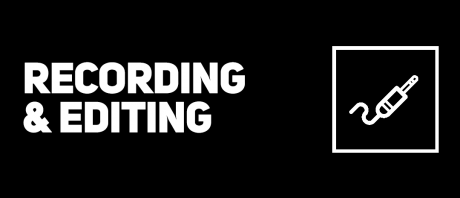 [/su_column]
[/su_column]
[su_column size=”1/3″]  [/su_column]
[/su_column]
[su_column size=”1/3″] 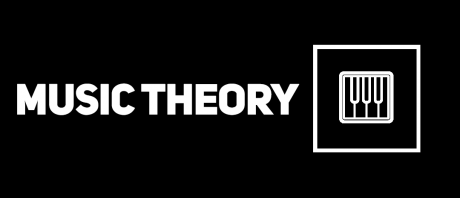 [/su_column]
[/su_column]
[/su_row]

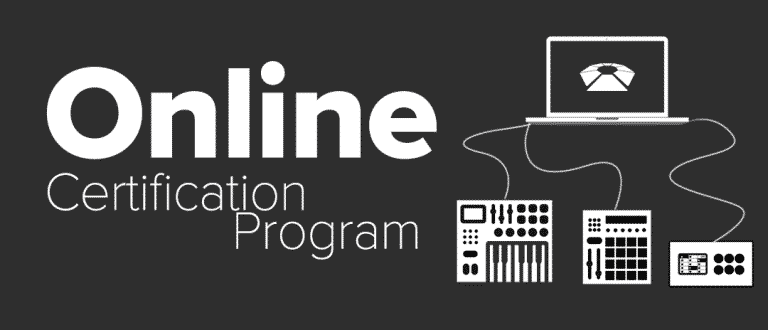


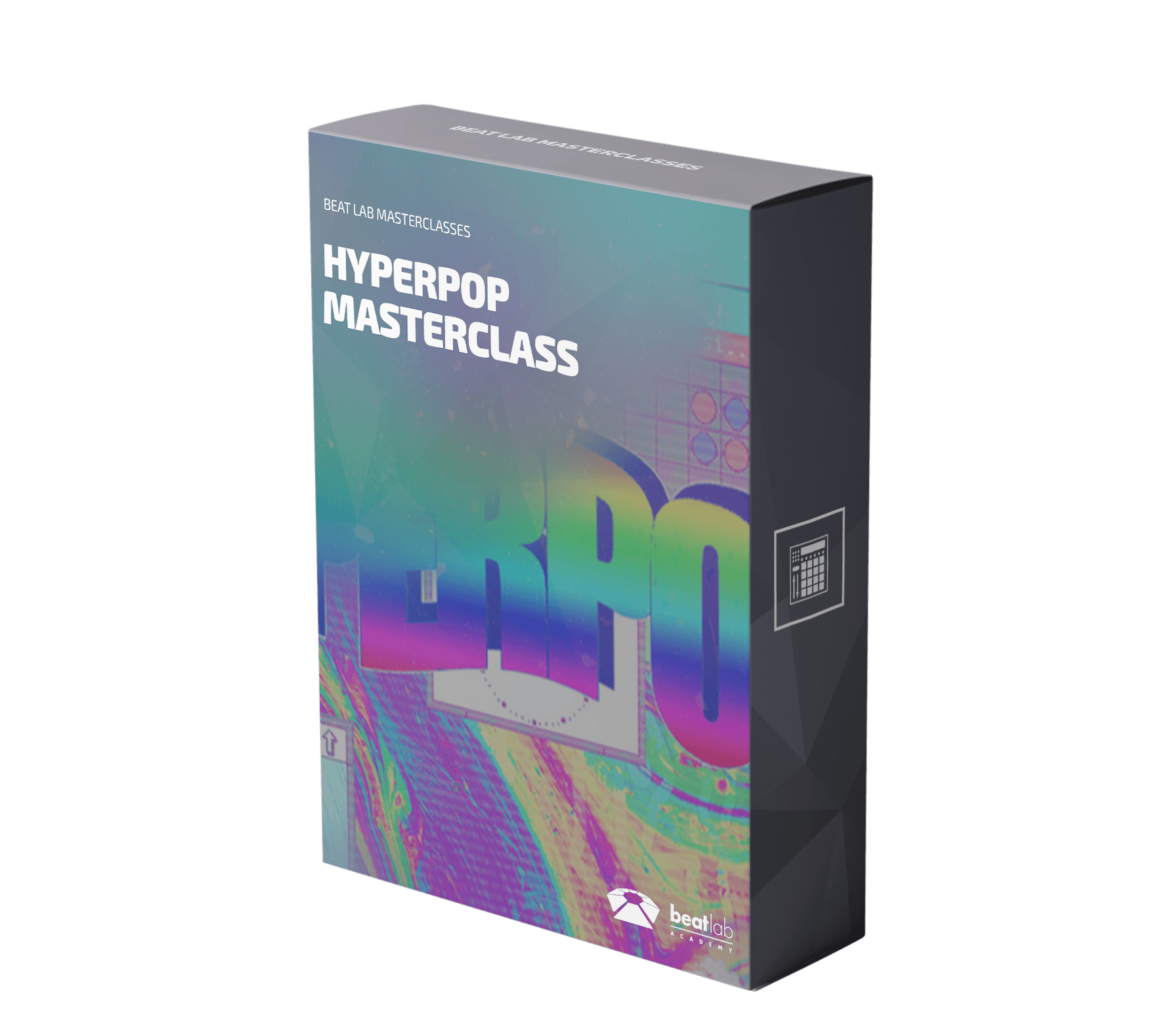

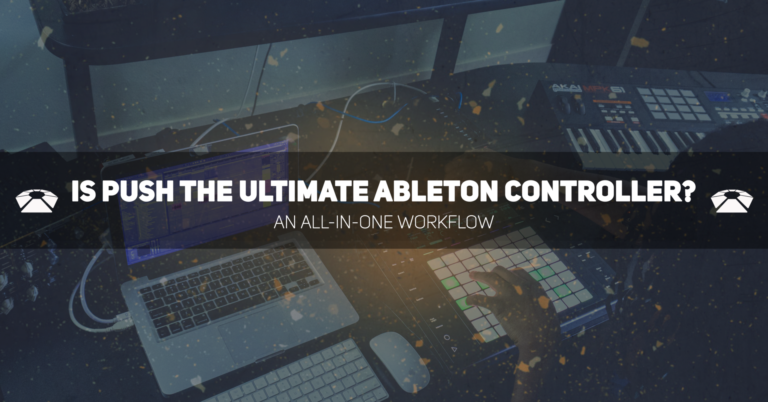

0 responses on "Audiomovers ListenTo: Zero-latency Streaming from Your DAW"