
ChordPotion 2 – Generate Fresh MIDI Ideas!
Feel Your Sound is back with a new chord composition tool called ChordPotion 2. In case you haven’t seen our last article on them, check it out for some more background!
ChordPotion is a MIDI plug-in that transforms incoming chord notes into entirely new phrases, rhythmic chords, and melodies using its algorithmic AI. It’s mighty powerful, and handy as heck.
[su_youtube_advanced url=”https://www.youtube.com/watch?v=iSxJ5x7EImI” width=”400″ height=”200″ rel=”no” modestbranding=”yes”]
[su_box title=”ChordPotion2 Rating: 8/10″ style=”glass” box_color=”#333333″]
[su_row] [su_column size=”1/2″]
Pros:
– Versatile collection of variation presets + banks
– MIDI export
– Straightforward interface, easy to use
[/su_column] [su_column size=”1/2″]
Cons:
– Limited visual feedback
– Variations names provide limited explanation of the pattern preset
[/su_column]
[su_divider top=”no” divider_color=”#d2d2d2″ size=”1″] ChordPotion 2 is a wonderful addition to the FeelYourSound lineup. Get your copy here for $49 USD. [/su_row]
[/su_box]
Breakdown
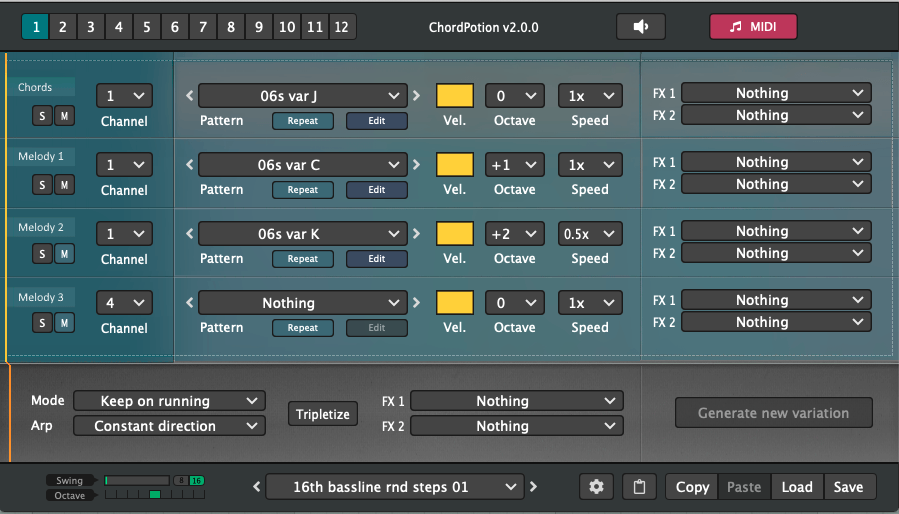
ChordPotion2 is a compositional idea-box in the form of a flexible plugin. The lovely thing about ChordPotion 2 is that its interface is streamlined, and it doesn’t try to do too much. Aside from the main portion of the GUI (pictured above), there are only two other sections for editing the MIDI generation parameters.
Overall it’s a great device. It allows up to 128 steps in the sequencer, and each of those steps can have customized effect randomization. You can generate up to four patterns at a time in the form of Chords and Melody 1, 2, and 3.
Each generator track can have its own unique pattern, velocity settings, pitch settings, and two MIDI effects that affect note output in various ways. There is the ability to direct the MIDI output of each of the generators to individual MIDI channels but it is not possible with Ableton Live without 3rd-party plugins.
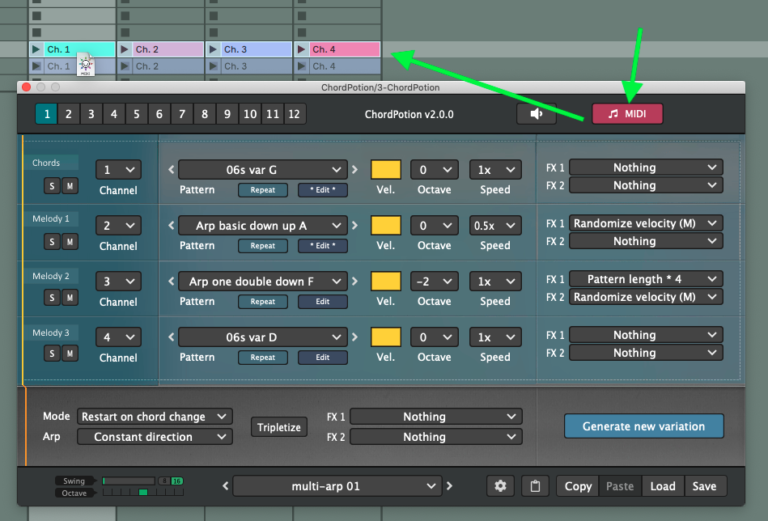
Instead of routing MIDI out, you can use ChordPotion’s handy MIDI export feature. Each of the generated patterns will get merged together unless you change the MIDI channels so watch out for that. If you do change the MIDI channels then when you drag and drop from the MIDI export button you will see the same number of MIDI files as however many channels you’ve selected for output.
Let’s move onto the Step Editor next.
[su_divider top=”no”]
Step Editor
The beauty in this plugin’s design is that it doesn’t rely on music theory too heavily. The plugin utilizes semitones or octaves to indicate the direction a pattern will head. In the pattern editor, there are simply plus or minus buttons to increase or decrease the semitone count from 0-12. You can also adjust by the octave.
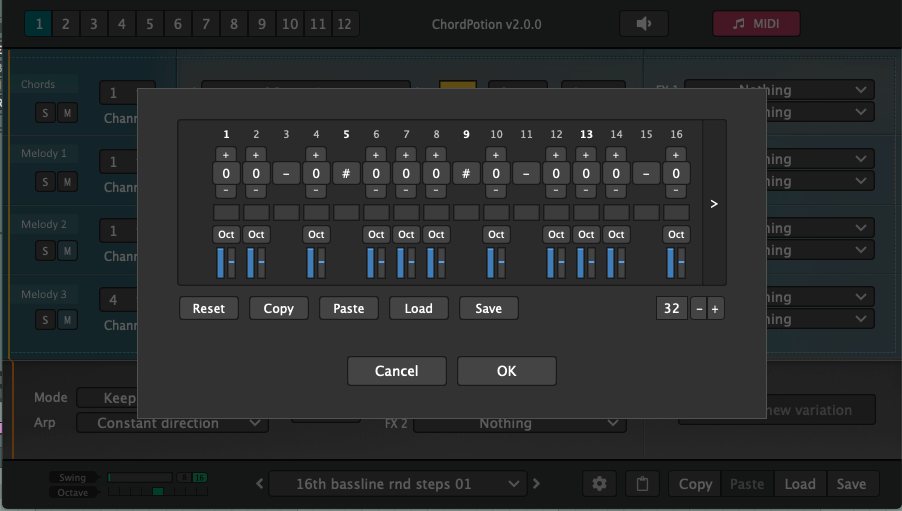
[su_youtube_advanced url=”https://youtu.be/WsGn7c-WShg” width=”400″ height=”200″ controls=”no” autohide=”yes” autoplay=”yes” mute=”yes” loop=”yes” rel=”no” fs=”no” modestbranding=”yes”]
For Chord generation the first
There are two other non-numerical values that can be used when editing patterns: a “#” pound/hashtag symbol and a “-” dash symbol. The hashtag indicates a note stop while the dash lets the pattern skip over it.
While useful, we initially were confused by the hashtag symbol as we thought it was meant to indicate a sharp note. Without a flat note symbol to be seen we were left frustrated until reading the manual. Oops, and, duh.
Let’s move onto the Step Effects section where even more magic can happen.
[su_divider top=”no”]
Step Effects
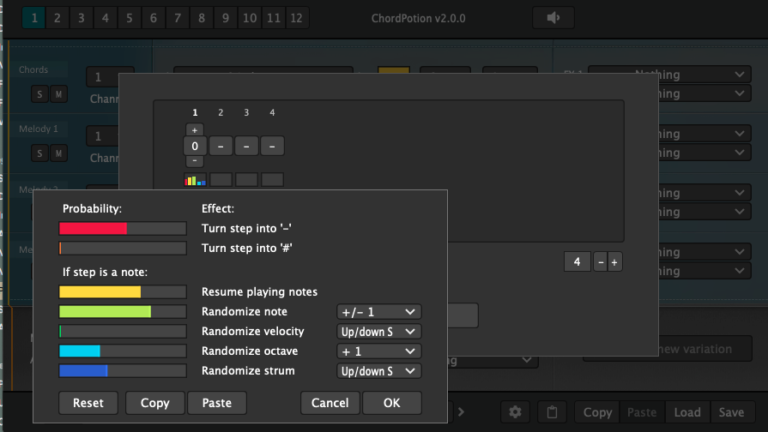
Pictured above is the step effect editor. This feature is unintentionally well-hidden, as it is easy to miss if you don’t know what to look for. As you can see in the above image, those rectangles below the step sequencer are displays for the effects! Once you increase the color-coded sliders (nice touch) they will show up on the small display.
Sliders indicate a probability range from 0-100% probability and introduce a variety of randomizations into the patterns. You can even copy and paste these effects from one step to another. That’s fantastic! We were annoyed that you can’t alt+click and drag the effects from each step though, you have yo use the built-in copy and paste buttons.
We actually love this feature and its implementation. Hauke (the developer behind the plugin) did a great job squeezing a lot of useful features into this plugin without overcrowding the interface.
[su_divider top=”no”]
Conclusion
All in all, we’re absolute fans of ChordPotion2. It’s an effective idea-box that doesn’t get overcomplicated while still offering a variety of useful features. It can also sound very human, which can’t be said for every chord/melody generator plugin on the market.
We gave it an 8 out of 10 points because as great as it is, it doesn’t flat out beat the competition as an idea-box. it is limited in what it can do compared to other plugins we’ve reviewed with more comprehensive capabilities. Of course, if you want something with a bit more bark, you could try out Sundog Studio which is a composition plugin also from FeelYourSound.
ChordPotion2 is definitely worth trying, and you will inevitably generate great patterns using it. Find the purchase link in the score box back up top.
[su_divider top=”yes”]
Do You Want to Write Melodies Like ChordPotion2?
Take your production skills to the next level with our upcoming new course, the Live Online International Certification Program. Take classes online with LIVE-instruction via virtual classes, and study from anywhere in the world. Click below to learn more.

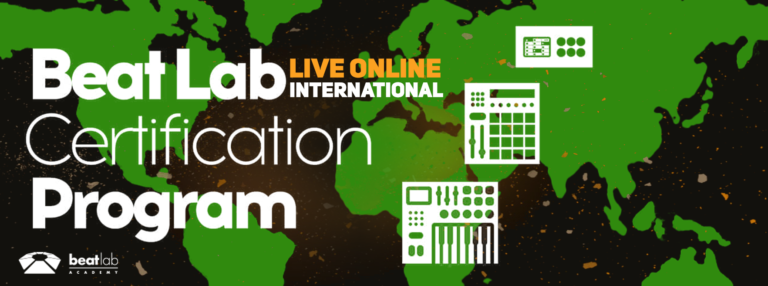


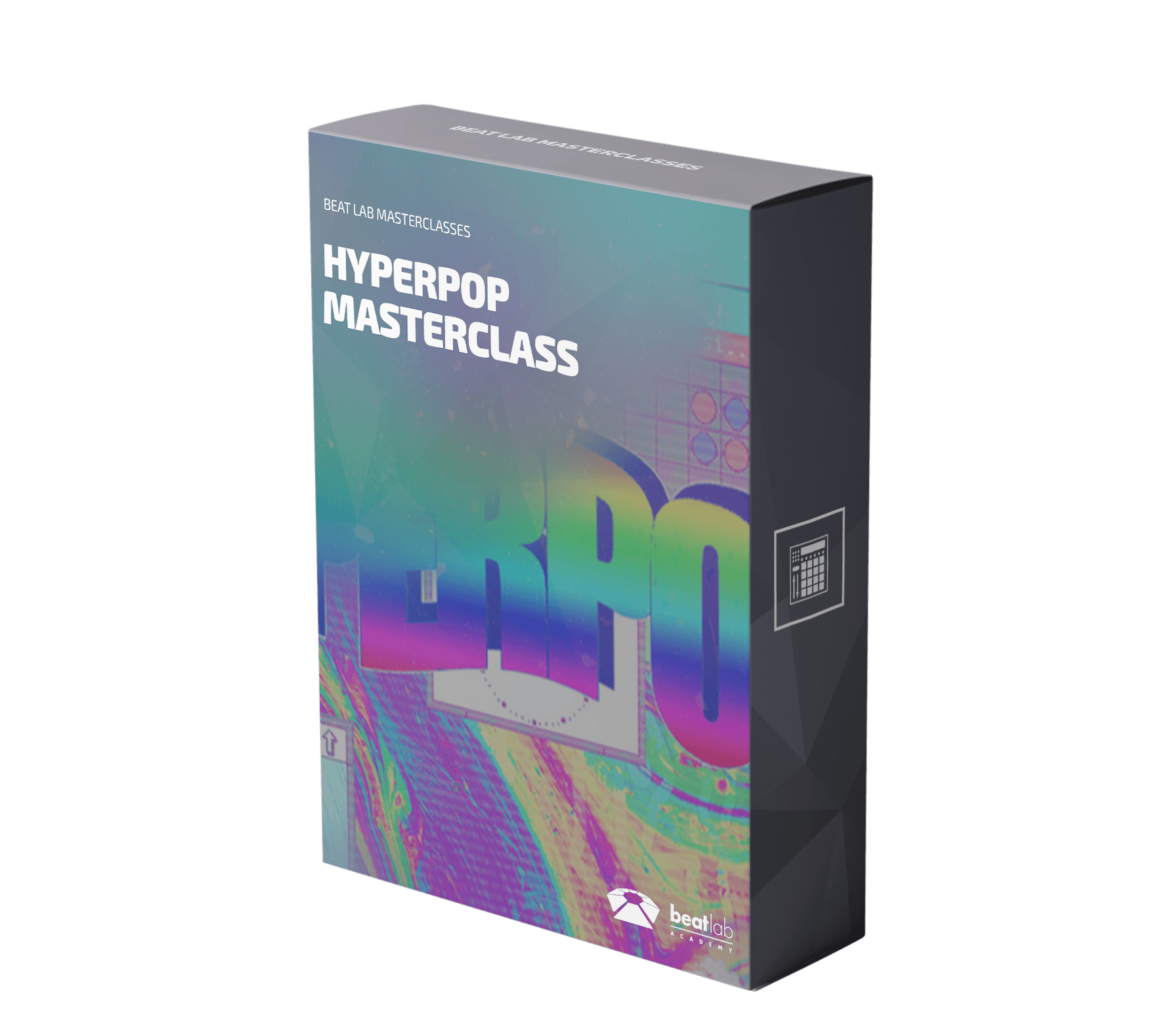

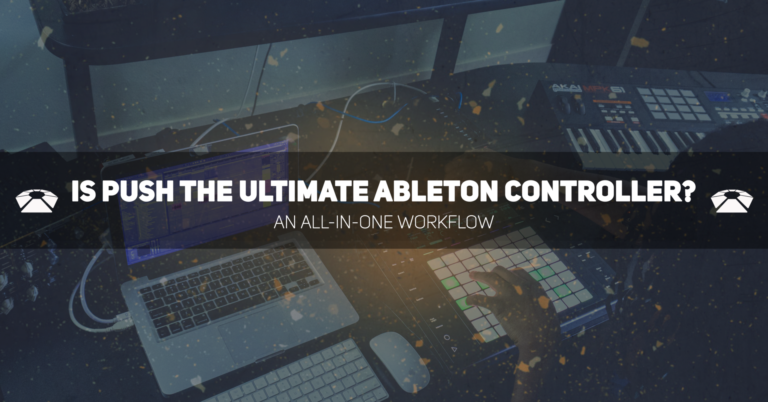

0 responses on "FeelYourSound ChordPotion 2 - Generate Fresh MIDI Ideas!"