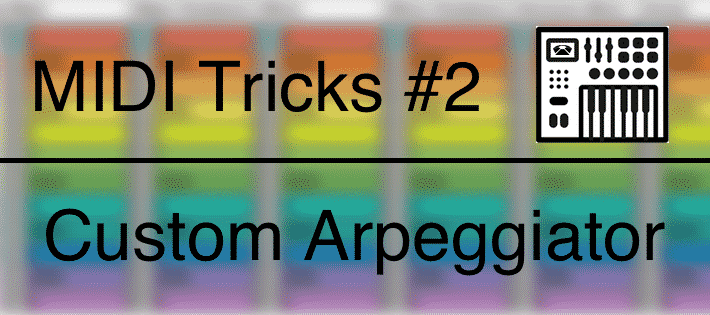
MIDI Tricks #2 – Custom Arpeggiator
What does it mean to Arpeggiate?
Arpeggio is when you breakdown a chord to it’s individual notes and play them separately in a sequence.
Here is an example using a C Major7th chord.
Chord as a Block
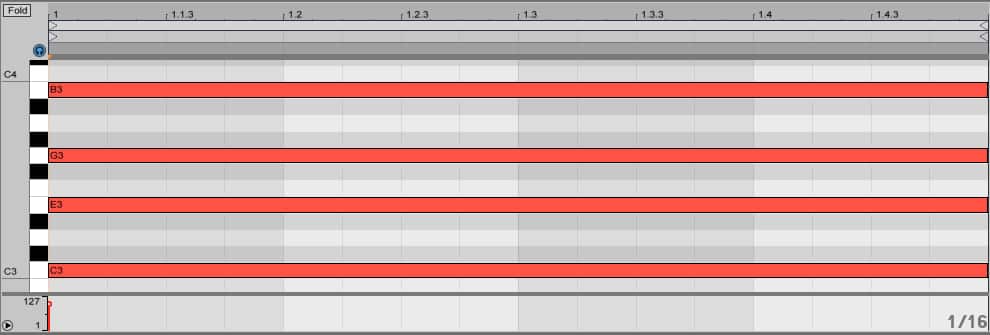
Arpeggiated chord broken down to the individual notes playing 1/16 notes.
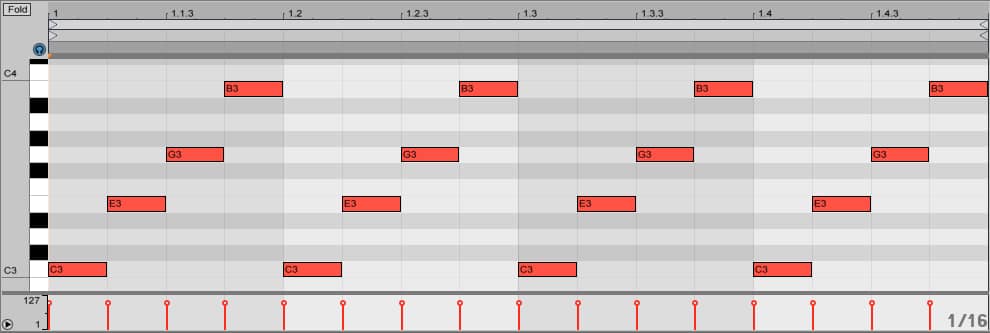
We can of course play arpeggiate in any sequence we want and even take notes out or add more notes.
In this example we’re playing the notes of the chords in a downward motion and taking out the last note(C3).
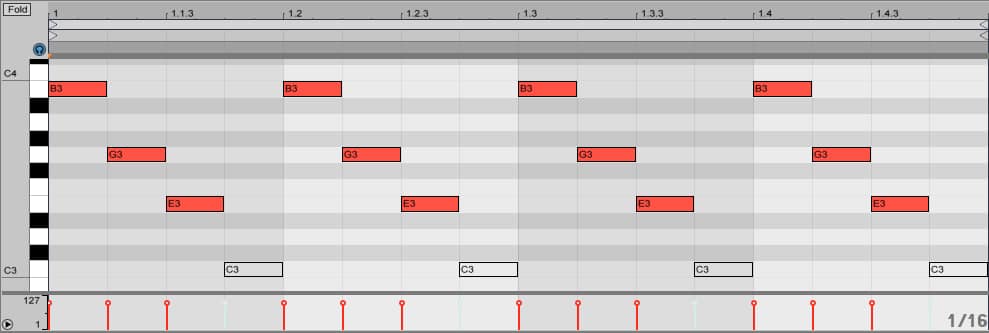
[divider style=”clear”]
Ableton Live comes with it’s own Arpeggiator MIDI effect. Which can arpeggiate a chord automatically so we only need to hold the notes of the chord when playing or simply draw a sustain chord when editing a MIDI clip.
We can choose the speed using the rate and change the sequence using the style drop-down menu.
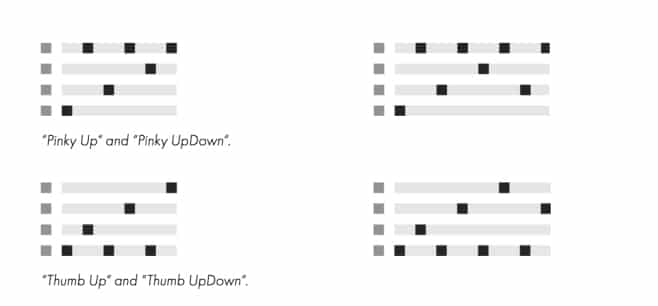
But when we use the Arpeggiator we will only see the notes that we are playing, we actually don’t see all the notes the arpeggiator is creating.
If we can record the MIDI notes that the arpeggiator is creating we can get much more control over our arpeggiated instrument and we can then further manipulate the sequence by taking out notes, removing notes, reversing, inverting, transposing and adding grooves.
[divider style=”clear”]
Recoding MIDI Effects
Although we are going to talk about recoding the Arpeggiator’s MIDI information this method can be used to record any of Live’s MIDI effects.
First we have a synth loaded up with a very short sound that will work nicely when arpeggiated. I chose the Square Bleep preset from Live’s Core Library. I’ve also added Reverb and Delay for space and size.
(Click on the image to download a free rack with the arp sound)
Lets create a MIDI clip with one sustained chord. Here we’re playing Cm9th
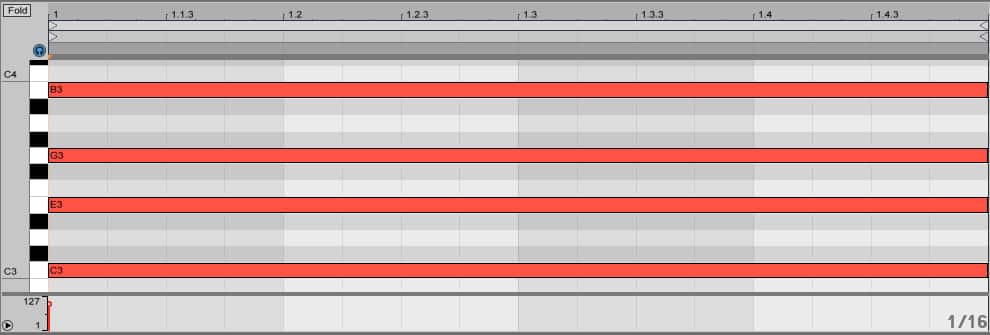
Now lets add the Arpeggiator MIDI effect to the track and change the rate to 1/16
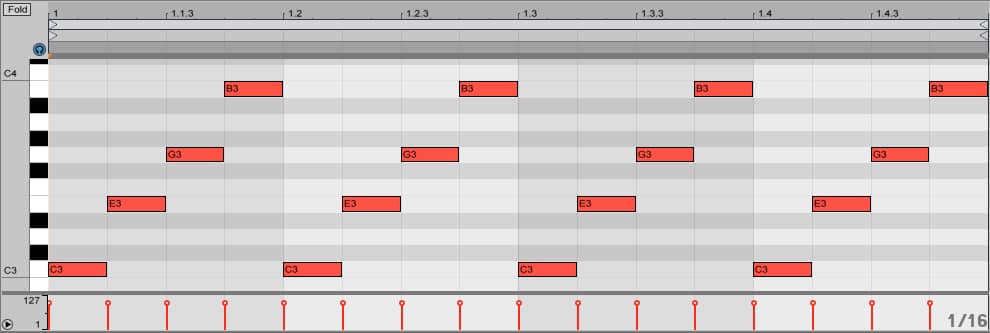
When we play the clip we can hear the arpeggiation but we still only see the sustain chord.
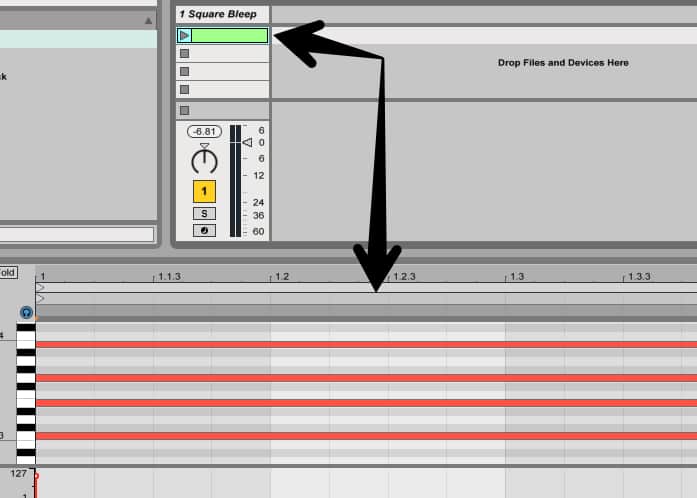
Open a new MIDI track and make sure the I/O are visible.
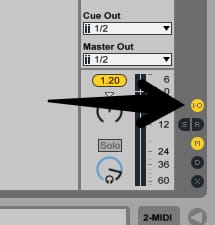
On the Empty MIDI track change the MIDI from to the synth track that have the Arp on it.
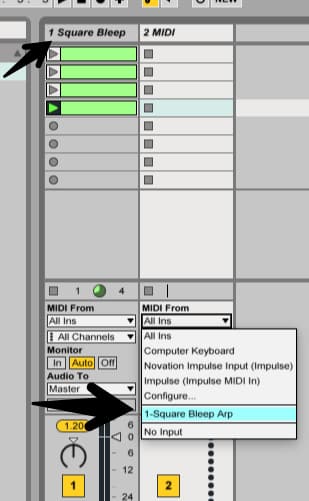
Record enable the track
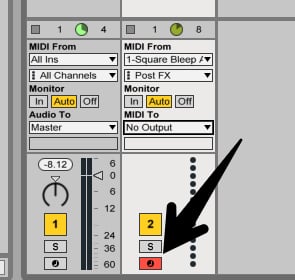
Record a clip in Session or Arrangment
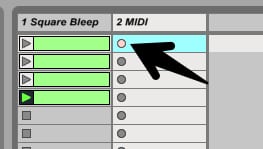
Now you have a new clip of all the notes the Arpeggiator was playing.
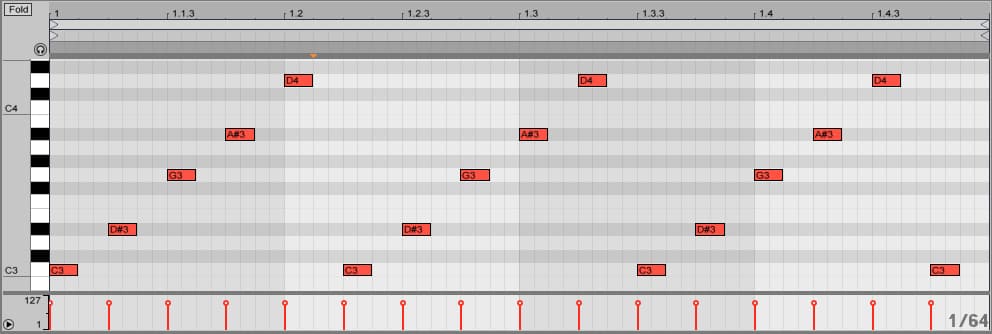
Lets switch it up by taking out a note and transposing a few notes by an octave.
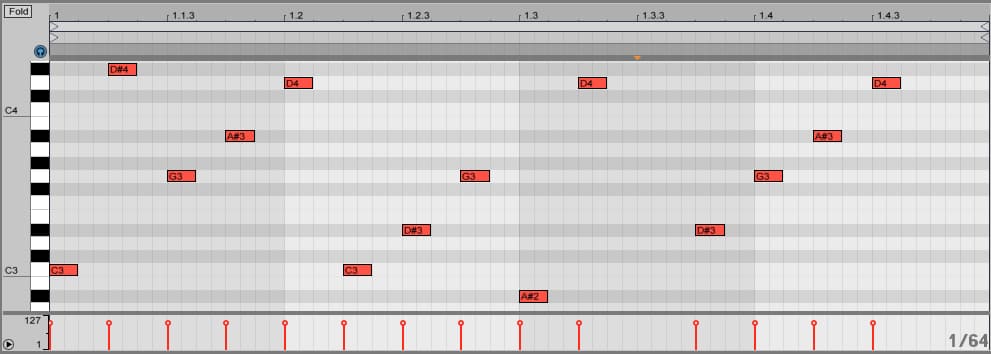
Recording MIDI effects allow you to take advantage of Live’s MIDI effects but still maintaining full control over the result.
Although we used the Arpeggiator for this example you can use it to record any MIDI effect or combinations of MIDI effects.
Let us know if you find any interesting uses for recording MIDI effects in Ableton Live.




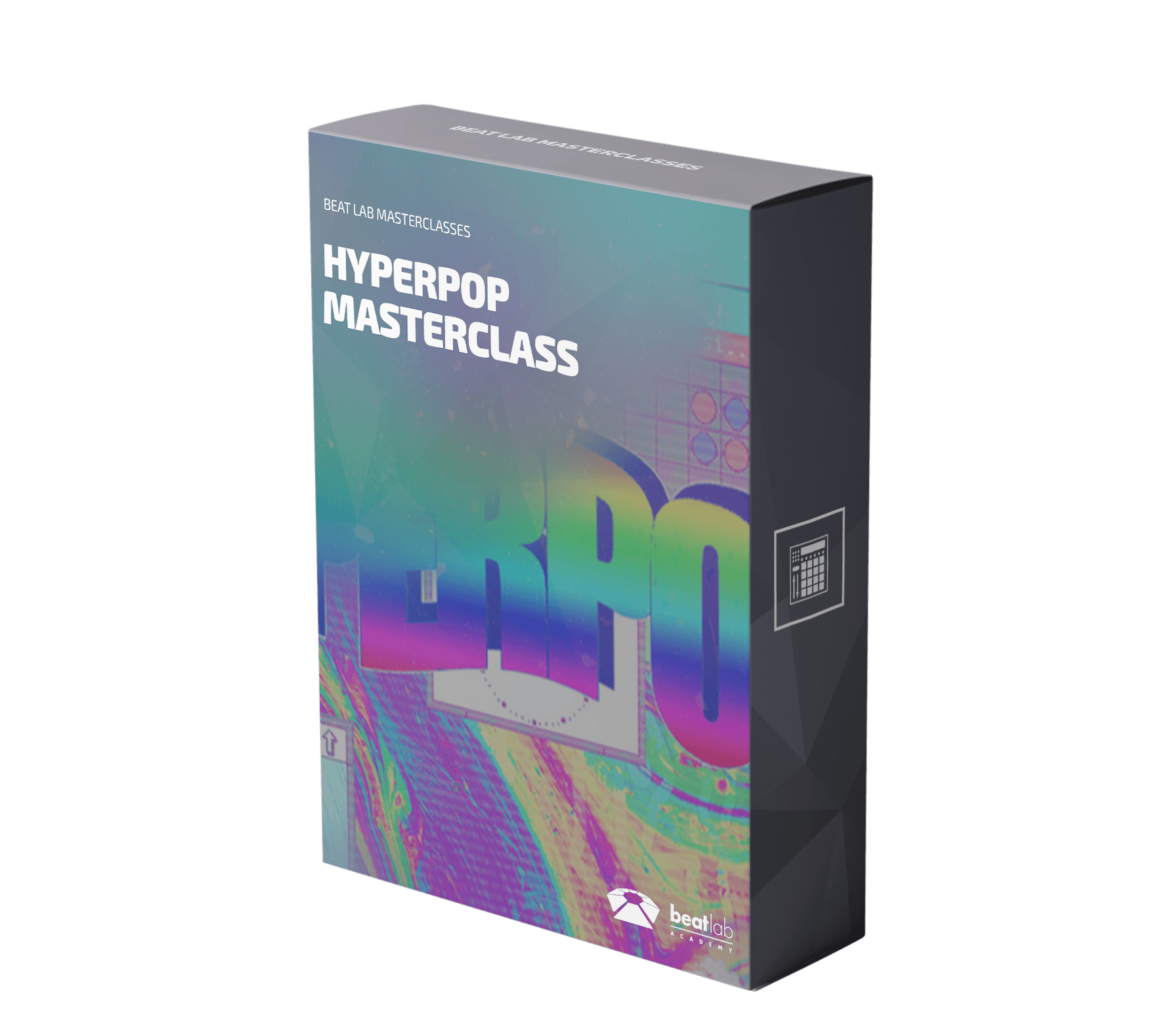

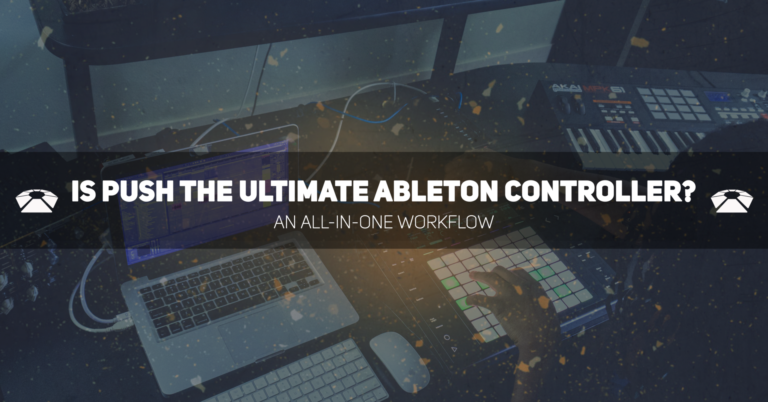

0 responses on "MIDI Tricks #2 - Custom Arpeggiator"