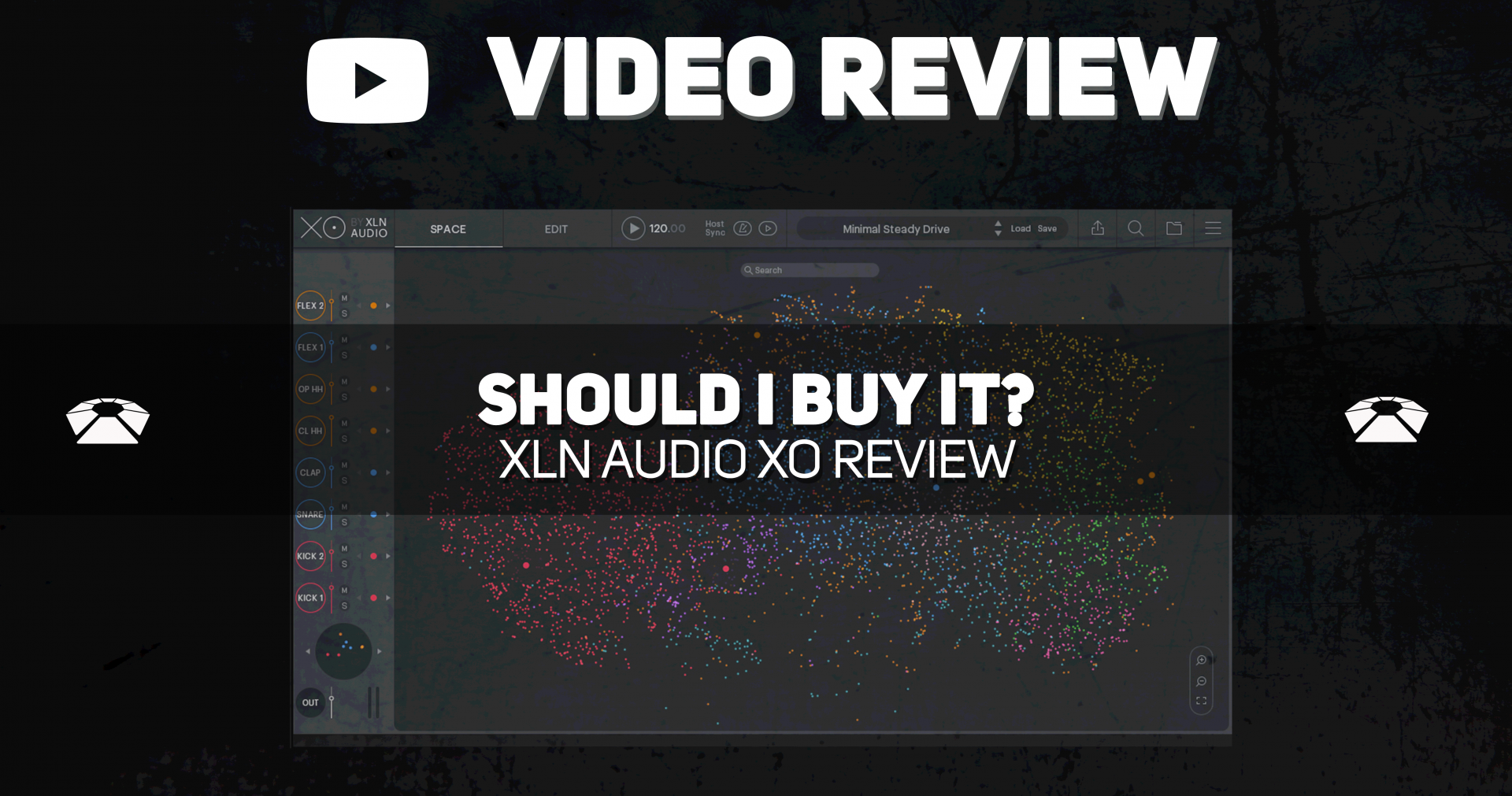
Should I Buy It? – XLN Audio XO Review
What’s happening, everyone! As COVID-19 (coronavirus) quarantines start to go in effect and keep you indoors, we’re here to keep you entertained. This week Yeuda takes a look at the brand-spanking-new XO from XLN Audio. XO is a drum sampler, sequencer, mixer, and sound designer in one. It’s an incredibly innovative approach to sampling and we’re super stoked to share our review with you. Watch the video below, and read our breakdown below that.
[su_youtube_advanced url=”https://www.youtube.com/watch?v=FPy_a3RrCpQ&t=577s” width=”400″ height=”200″ rel=”no” modestbranding=”yes”]
[su_divider]
[su_box title=”XLN Audio XO Rating: 9.5/10″ style=”glass” box_color=”#333333″]
[su_row] [su_column size=”1/2″]
Pros:
– Unique approach to Drum Sequencing and sample management
– Easy switch of your drum kit to a different similar sounding samples
– You can load your own samples
– Flexible, deep sequencer combined the sample switching technology
[/su_column] [su_column size=”1/2″]
Cons:
– Can’t change the location of the plugin file for custom organization. Will get a Binary error message although everything still works
– Built-In Sample Library is a hit or miss
– Space cannot be organized
– Cannot display only user samples and hide the core content
[/su_column]
[su_divider top=”no” divider_color=”#d2d2d2″ size=”1″] XO Lite and XO Full are currently on sale each for nearly half-off ($77 or $99). Get your copy on the XLN website. [/su_row]
[/su_box]
[su_divider]
Overview
[su_image_carousel source=”media: 40144,40143,40142,40145″ crop=”none” align=”center” image_size=”medium_large”]
XO is a beautifully designed plugin, from its interface to its function it is a pure delight. Navigation has a quick learning curve to conquer, but once you do you’ll easily start using the plugin as intended.
The first thing you’ll see when opening the plugin is the welcome splash which gives you a short introduction (seen below).
[su_image_carousel source=”media: 40146,40147,40148,40149,40150,40151″ crop=”none” align=”center” image_size=”medium_large”]
[su_divider]
Space
Click your way past the welcome splash and you’ll find yourself staring at “Space”. Space (pictured below) is a most fitting title as the cluster of samples are brilliantly displayed in full color and look like, well, Outerspace. The Space section is a visual representation of the samples in XO’s library. It maps sample type (kick, snare, etc.) and tonal similarity spatially.
This is easily one of the most innovative ways to display a sample library we’ve ever seen. It’s brilliant. To choose between similar instrument samples, click the arrows next to each instrument in the mixer section on the lefthand side of the plugin. Doing so will select the instrument track and bring up the editing controls at the bottom of the screen (see below).
From the mixer section, you can also mute, solo, and adjust the volume levels of each instrument. In the bottom left corner, you will see a circle with dots in it. This is the kit visualization. Click the arrows next to it to hear similar kits. You can also click the sample waveform at the bottom to bring up the sample editor.
[su_divider]
Sample Edit
[su_image_carousel source=”media: 40159,40143″ crop=”none” align=”center” image_size=”medium_large”]
The Sample editor in XO is far from complex, but it doesn’t lack any necessary features to shape your samples properly. In fact, it is equipped with the essentials, and a few features you wouldn’t normally expect to see. The pop-up sample editor has controls for changing start/endpoints, fades, and stereo settings.
The editing lanes feature many more options. The most exciting options are the transient designer and the two FX sends. A built-in transient designer is such a fantastic surprise to see, and it’s quite capable. You have the option for playback overlap, or you can make the sounds ‘monophonic’ in a sense where they choke their own output upon triggering so there is no overlap.
The two FX sends are linked to the FX below in the global parameters area. There are fifteen effects to choose from, between reverbs and delays. Adjust the effect length, tone, and volume to shape your sounds more. You can even send the output of your whole kit to the two effects as well which increases the overall effects.
The Master output has eight global effects to choose from to further shape your sound. These are more EQ and Saturation based so you can adjust the character.
Finally, each track can be routed independently to tracks in your DAW. This is an exciting feature as well, but we’ll explain what excites us more below.
[su_divider]
Sequencer
This plugin would be amazing if it were just an AI sample organizer and editor, but it’s not. There’s MORE -the plugin has a smart-sequencer built-in as well! The sequencer (pictured above) is so simple, and so well thought out.
There are 16 steps per pattern in the sequencer, and you are given two pattern slots (A & B). So that makes 32 steps total, which is more than enough to get a beat going. Choose between three pattern sequences – Off, AB, or AAAB. This tiny addition makes the sequencer operate more like an MPC with song mode. This will help you spice up your productions right away.
Adjust the accentuator for note-division-based velocity accents. Use the dice to randomize it! That’s a very cool feature for a drum sequencer. just another detail that will make your beats more unique. Finally, you can adjust individual or global swing for each sequencer lane.
[su_divider]
Beat Combiner
The Combiners in XO add on to the already inspiring abilities of the plugin. We’ll start with the Beat Combiner first. The Beat Combiner shows you the original sequencer pattern and various other options. We love the visual representation displayed in a circle with beat divisions notated by tick marks. It’s so intuitive.
The different patterns are linked by sequencer lane so you can try out various patterns between instruments. It operates very similar to the workflow of Ableton Live’s Session View, but instead of clips, you have patterns circles. The pointer fingers at the bottom launch all patterns in the corresponding columns, much like the scene launch in Live.
Finally, we have the randomize button at the very bottom, represented by the dice. Having been original fans of the Launchpad App from Novation/Amplify, we couldn’t help but feel similarities. Now on to the Sample Combiner.
[su_divider]
Sample Combiner
The Sample Combiner utilizes the same concept as the Beat Combiner, but with samples. In this section of the plugin, you will find similar samples for every instrument each displayed.
Choose your samples by clicking on the dots, or randomize with the dice! You can also choose the “Live Filter” to browse your sample libraries using filters (pictured below). This search function is available in the plugin outside of the Sample Combiner.
You can filter by instrument (kick, snare, etc.) and by samples qualities such as – main frequency, sample length, and “drumminess”. Were not entirely sure what that means but we like it.
[su_divider]
Preset Browser
The Preset Browser in XO comes stocked with all sorts of killer presets. Users search by ‘playlists’ which are presets organized by drum styles, somewhat associated with genres. It comes with a lot of good starting points for your beat-making.
You’ll see a zoomed out display of the entire sequence in the upper right, and similar samples to choose from at the bottom right. It’s perfectly streamlined and will get you started in no time at all.
[su_divider]
Where Can I Learn More?
Are you new to production, or want a crash-course in mastering? Beat Lab Academy’s online production and in-person Ableton courses will give you the skills you need to become tomorrow’s super producer.

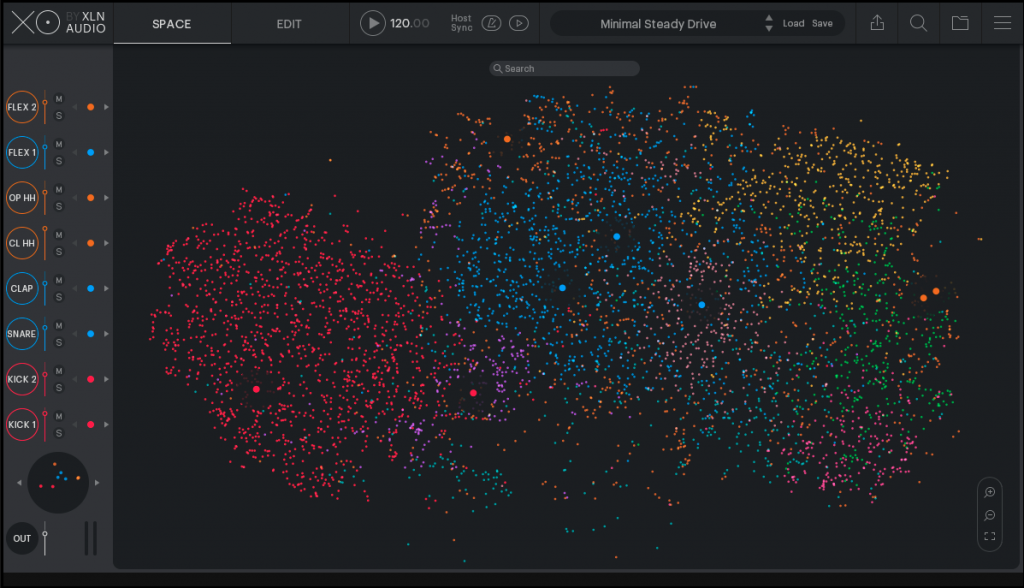
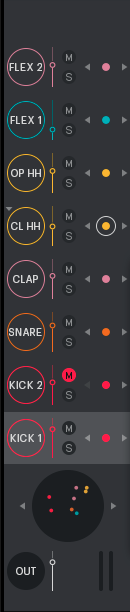
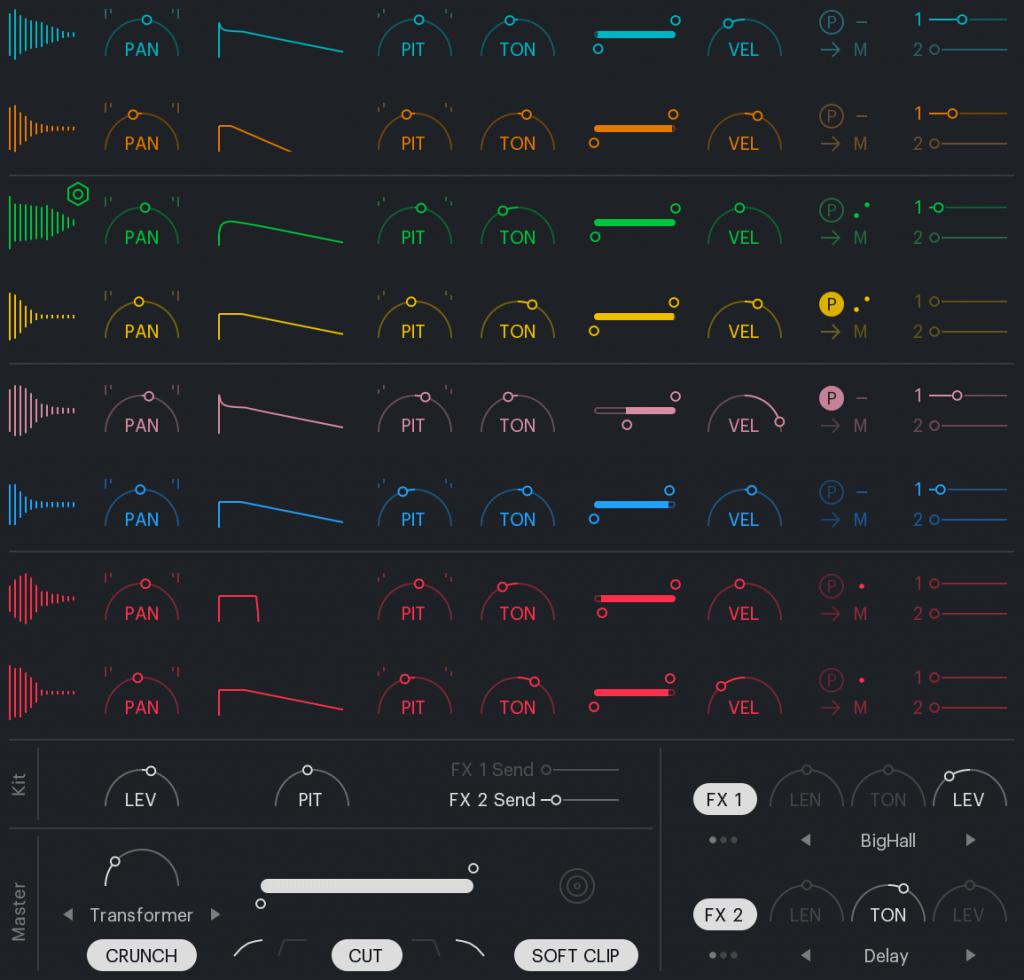
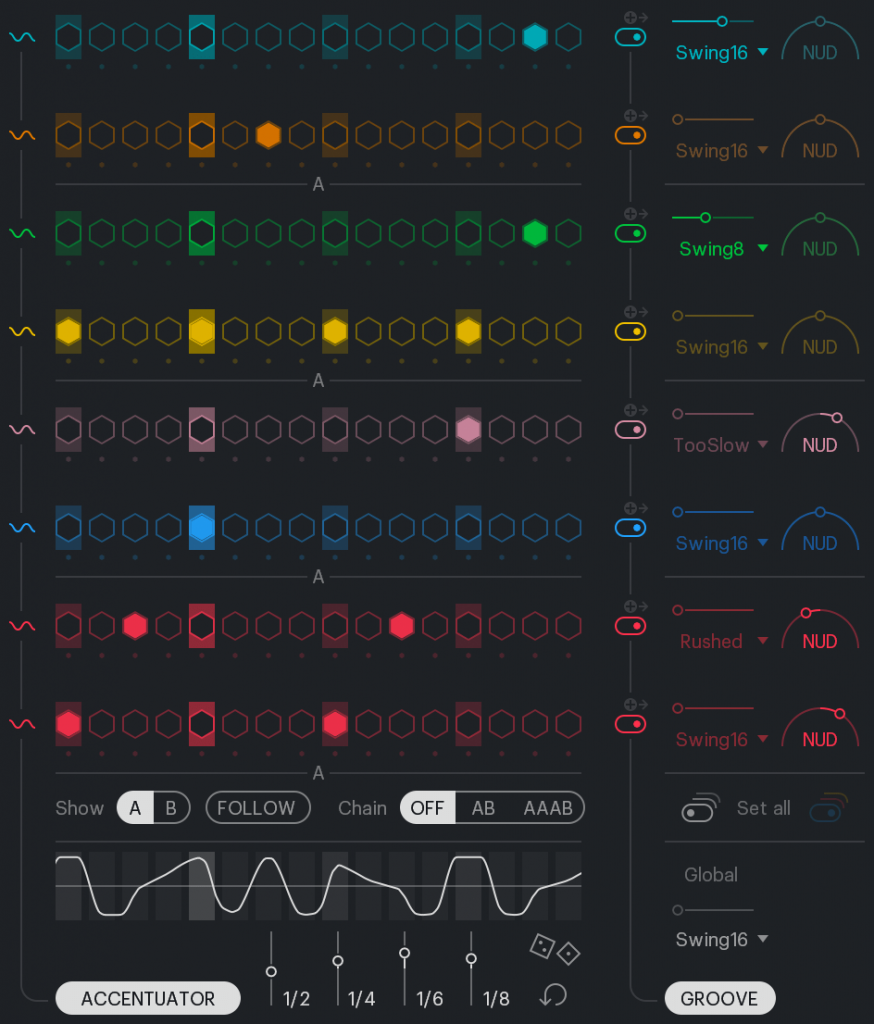

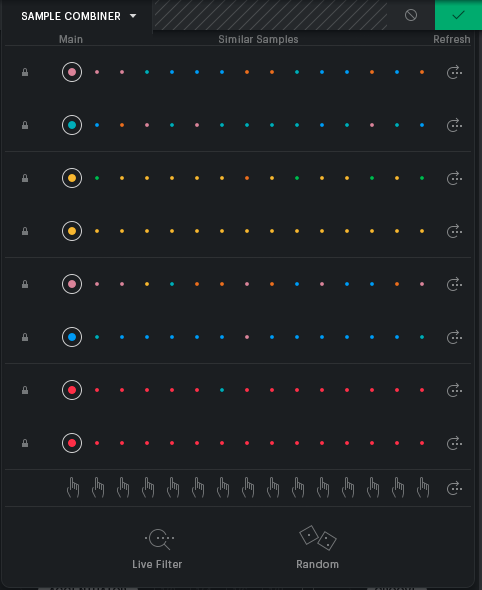
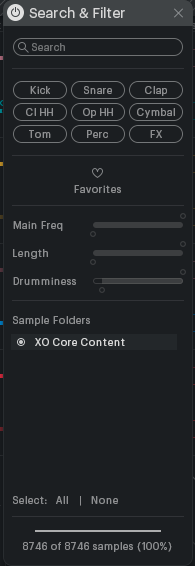
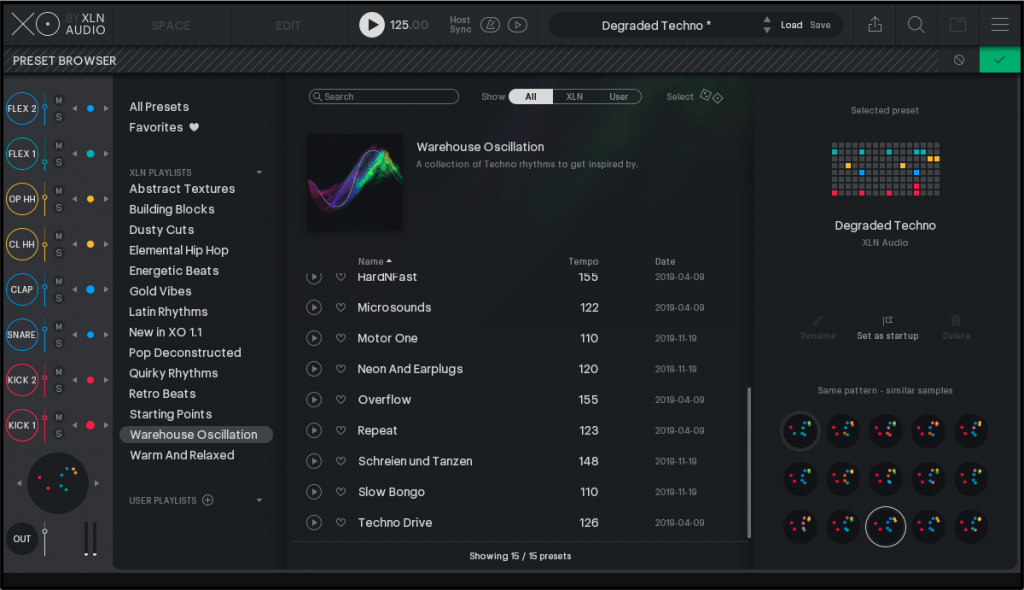
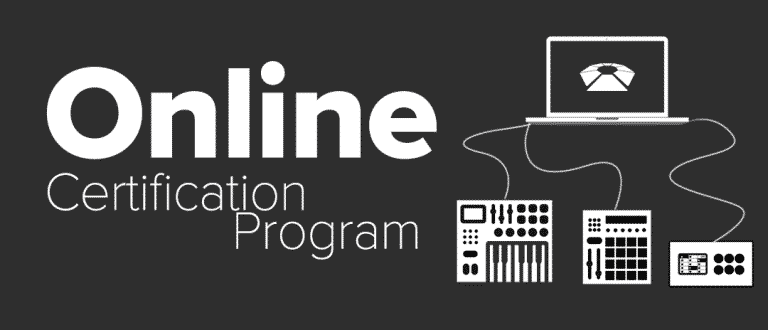

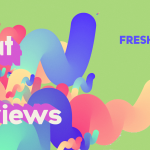
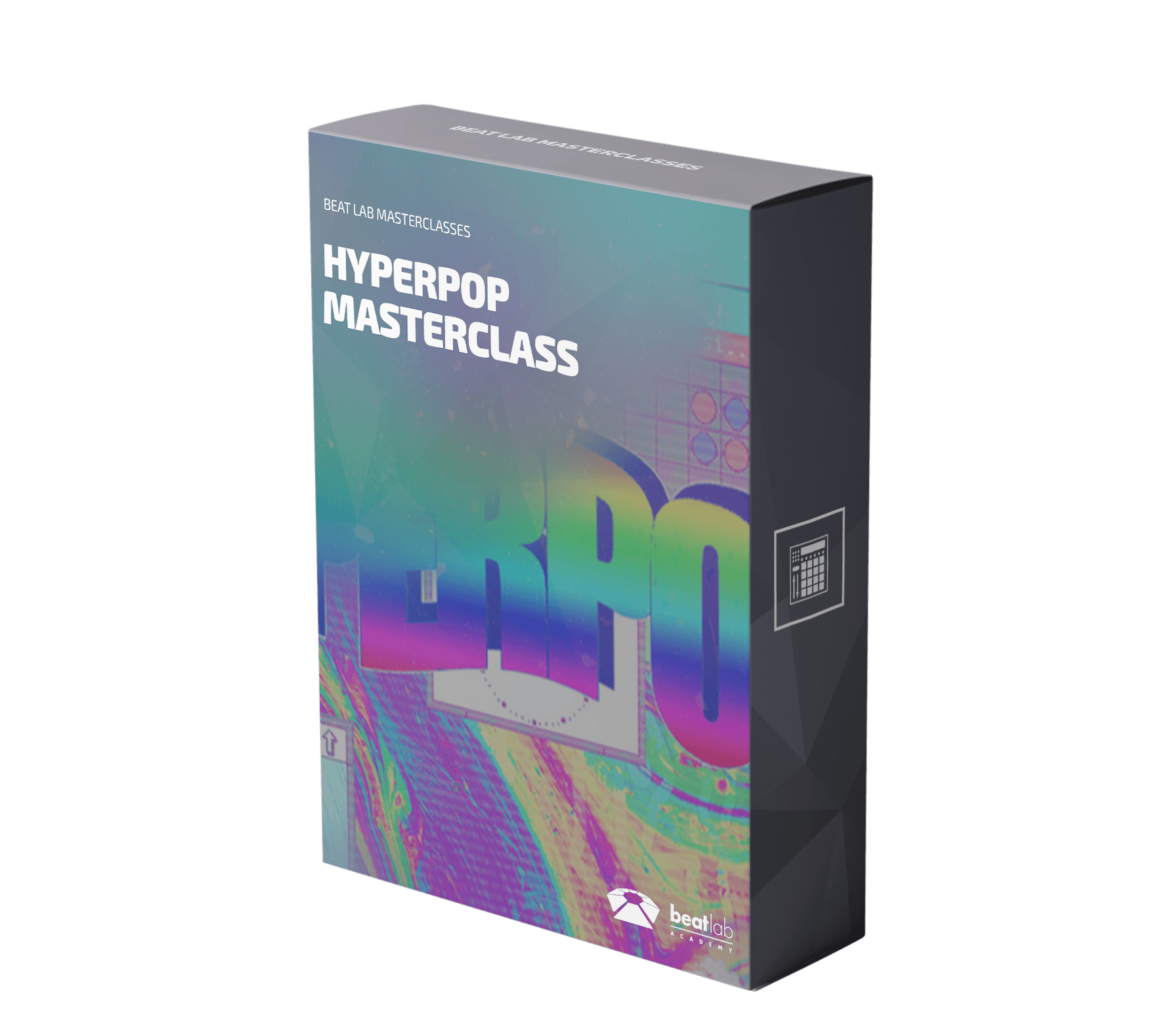

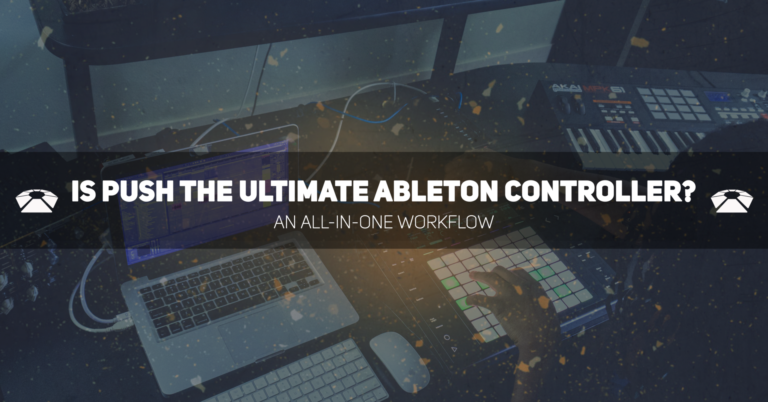

0 responses on "Should I Buy It? - XLN Audio XO Review"