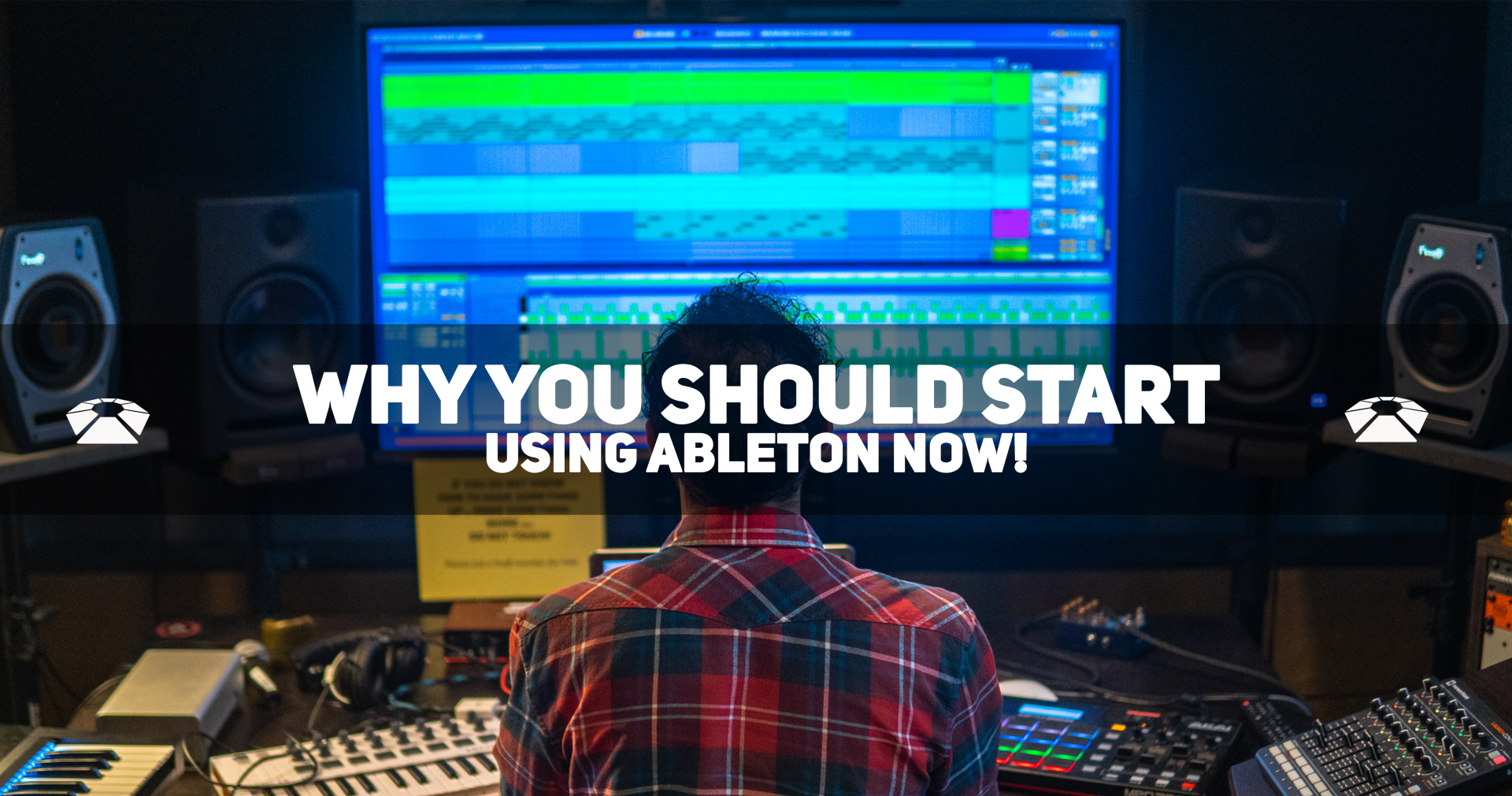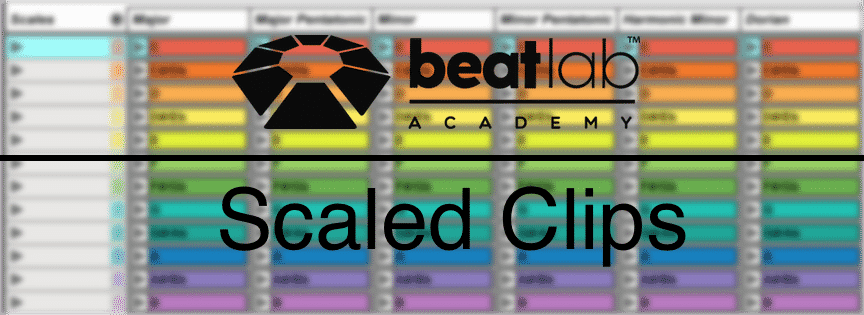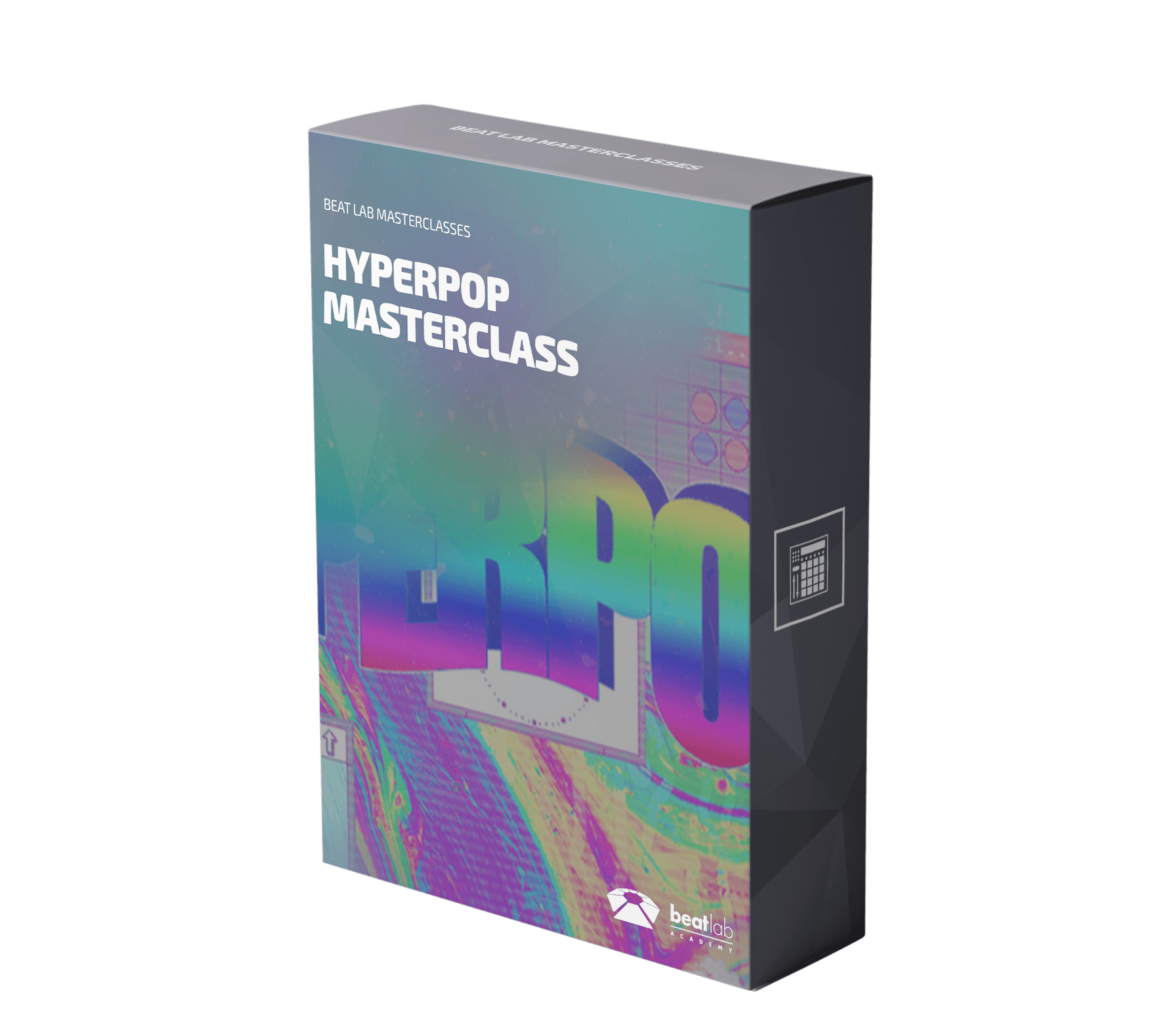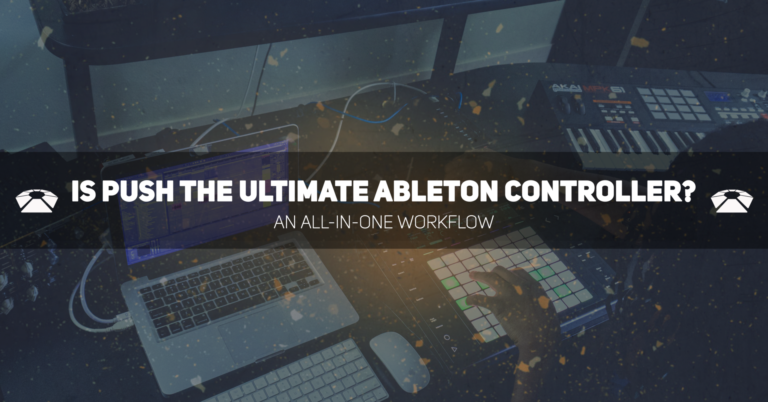Beat Lab Guide – Performing with Your Computer Keyboard
This class was developed for Moorpark College and Calarts during the COVID-19 pandemic to allow students to create Live Performances using only their computer keyboard. Special thanks go to Nathan Bowen(Moorpark College), Jordan Hochenbaum(Calarts), and Javad Butha(Ableton) for making this happen. divider style=”clear” Ableton Keyboard Layout Your computer Keyboard can be used as a MIDI controller in Ableton. First, turn on the Computer MIDI Keyboard. Up to Live 9, it’s on by default. If it’s not, you can turn it on with a click. From Live 10, it’s now off by default. To turn it on, either click on the icon or press the M key. The A, S, D, F…. row will play the white keys. A is C, S is D, D is E, F is F, and so on. The W, E, R, T…. row will play the black keys. W is C#, …
Read MoreAbleton PUSH – Go Beyond with Max for Live (Free Download)
Top 12 Max for Live Devices for Ableton PUSH Ableton PUSH 2 is the most comprehensive controller for Ableton Live. So much so, it feels like an instrument in its own right. With all that the PUSH has to offer, you can go above and beyond with the help of Max for Live. So if you own Ableton Suite 10. Check out these awesome free devices. su_youtube_advanced url=”https://youtu.be/_wrLGxD5IQY” width=”400″ height=”200″ autohide=”yes” rel=”no” fs=”no” modestbranding=”yes” divider style=”clear” Expression Control This device is Built-in the Core Library and is often overlooked. It gives us access to the most common MIDI Expression control. Most notable for us PUSH users is the Aftertouch (Pressure Sensitivity). This can give us the ability to map the Aftertouch to anything we want. Some common mapping would be to the Filter Cutoff, Fine Tune (Pitch), and Reverb amount. Use the Ableton search bar to find this …
Read MoreWhy You Should Start Using Ableton Now!
Why You Should Start Using Ableton Now! Workflow Heaven The most important aspect of a DAW is its ease of use. The faster and more efficiently a producer can work in their DAW, the better. With its intuitive layout, Ableton offers a streamlined and sleek work experience that keeps producers of all backgrounds and levels in movement. Even beginners can get up and running making music in an extremely short amount of time. su_divider top=”no” Arrangement View and Session View Ableton Live’s interface consists of two main views, Arrangement and Session. Arrangement acts as a traditional view for recording, programming, and editing, while Session view brings a new, clip-oriented take on production. The addition of Session view gives users a drawing board to test out new song ideas, whether that be a new melody, drum pattern, or vocal take. Some producers use Session view to produce entire …
Read MoreGet Hands On! – 5 Tips for Ableton Push
Get Hands On! – 5 Tips for Ableton Push Push has been out for several years now, but it remains a powerhouse for many producers and performers of all backgrounds. The main reason Push has become such a crowd favorite is its versatility. At Beat Lab, we have grown extremely fond of Push ourselves! So much so that we created our own Push course. In this article, we’ll share several of our favorite tips to help ramp up your Push use and increase your production potential! su_divider top=”no” Easily Assign Choke Groups for Drums Push makes creating drum racks a breeze. One instrumental aspect of creating a drum rack with hits that work together and don’t clash is assigning choke groups to drum hits. For those unfamiliar with choke groups, they are used to keep two drum hits from playing at the same time, to keep a groove …
Read MoreMIDI Tricks – Scaled Clips (Free Ableton Template)
MIDI Tricks – Scaled Clips (Free Ableton Template) The Fold button in Live’s MIDI editor can be used as a reference guide to show notes from a scale. This can help us come up with strong melodies, basslines, chords, and arpeggiators with minimal music theory knowledge. It’s simply a quick technique to make sure you’re in scale. https://youtu.be/aGE81OD6cys divider style=”clear” Which notes should I play? First create a MIDI clip. Then draw all the notes of the scale you want to play in. All of them should be placed on the same time in the grid. In the image below I drew the notes of C Minor. If you are not sure which notes fit in each scale check out this cool CHEAT SHEET. divider style=”clear” Next, select all the notes (CMD/CNTRL+A), duplicate them (CMD/CNTRL+D) and then bring them an octave higher (Shift+Up arrow). divider style=”clear” Do the same for an octave below …
Read MoreYeuda Ben-Atar On the Beauty of Repetition
Yeuda Ben-Atar On the Beauty of Repetition Founder and head educator at Beat Lab Academy recently went to Loop to give a presentation. What was it about? About the innate beauty of repetition and its role in music. They said the following below, At the most recent Loop summit, we invited participants to give short presentations on an aspect of music making from their own personal perspectives and areas of expertise. This time around, we are happy to feature Yeuda Ben-Atar, the founder and CEO of Beat Lab Academy as well as an Ableton Certified Trainer and producer, under the name of Side-Brain. Watch the video below to see the highlights of his talk and gain some insight while you’re at it. su_youtube_advanced url=”https://youtu.be/kDA5Nmf8e88″ width=”400″ height=”200″ rel=”no” modestbranding=”yes” https=”yes” divider style=”clear” WANT TO TAKE YOUR PRODUCTION TO THE NEXT LEVEL?
Read More