
Loopback Audio – Virtual Audio Routing
With all the social distancing recently, a lot of people have been forced to work from home. Video calls, classes, lessons – so many things have been forced onto the computer to be conducted via the internet. Well, this week we’re going to give you the rundown on an essential audio tool – Loopback Audio.
Loopback Audio is a tool that lets you create virtual routing on your computer. It was created as a follow-up to the infamous Soundflower plugin. Soundflower still exists in its original form, but the creator no longer provides support, that’s where Rogue Amoeba’s Loopback comes in. Continue below to learn more about the application!
[su_box title=”Loopback Audio Rating: 9/10″ style=”glass” box_color=”#333333″]
[su_row] [su_column size=”1/2″]
Pros:
– Incredibly easy to use
– works with most applications
– flexible routing
– works in background
[/su_column] [su_column size=”1/2″]
Cons:
– audio preferences still need to be adjusted in the system settings
– bit pricey given that there are free alterntives
[/su_column]
[su_divider top=”no” divider_color=”#d2d2d2″ size=”1″] Get Loopback Audio on the Rogue Amoeba site for $99. [/su_row]
[/su_box]
[su_divider]
The Interface
Loopback Audio’s interface is quite simple and easy to immediately figure out. It even resembles Apple’s OS audio/MIDI system settings interface quite a bit. Loopback functions as a virtual routing board, which the interface makes clear with virtual cables.
You can click and drag cables from the source modules to an output channel. From there you can route the output channels to one or more monitors. This would be extremely useful for any type of monitoring where you want separate outputs. You can turn off input sources via the “mixing board” if you don’t need certain audio streams, and you can even turn off the monitoring sources, handy!
[su_video url=”https://beatlabacademy.com/wp-content/uploads/2020/03/loopback-audio-video-1.mp4″ width=”720″ height=”480″ autoplay=”yes” loop=”yes”]
Each input source has volume control within the application, just click the dropdown arrow on each module to reveal. This is great when conducting video calls, you can turn down background audio so your voice doesn’t get washed out.
All types of video calls will benefit from a utility like this. In Beat Lab’s case, we recently moved classes online to accommodate the shelter-in-place orders. While teaching classes, private lessons, and workshops via video we have multiple sources of audio we want to send through the video call.
Another great use for this is to utilize multiple audio cards at a single time.
[su_divider]
Multiple Audio Cards
Let’s take a very specific example, say you have a USB microphone and an audio interface. Your average DAW is limited to reading one of those at a time as input sources, and exclusively. With Loopback Audio you can combine their streams.
What otherwise would be a major bummer is now a few clicks away from an annoying memory! Simply add you extra input source – in this photo example, we used a speaker input because our USB microphone recently died. It’s the same procedure though no matter the input source.
Once you’ve added the input source, turn your virtual device on and go into your DAW. The virtual device – with your combined audio input sources – will be an option. Fantastic!
[su_divider]
Conclusion
Loopback Audio is a fantastic utility plugin. It’s easy to use and effective at its intended task of routing audio virtually. If you’re looking for a new plugin to handle your virtual audio connectivity then this is the best place to start.
[su_divider]
Stuck in Quarantine?
Get the most out of your time inside by signing up for Beat Lab Academy’s online production course! If your new to production, or need a refresher in mastering, then our online production and in-person Ableton courses will give you the skills you need to become tomorrow’s super producer.
Online classes are 50% off for a limited time!
[su_divider top=”yes”]
Recommended Modules
[su_row]
[su_column size=”1/3″]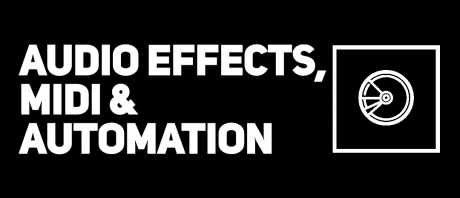 [/su_column]
[/su_column]
[su_column size=”1/3″]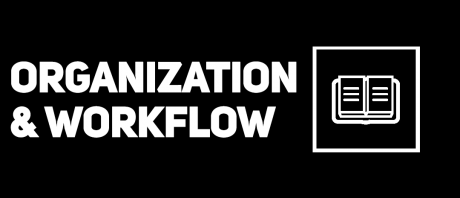 [/su_column]
[/su_column]
[su_column size=”1/3″]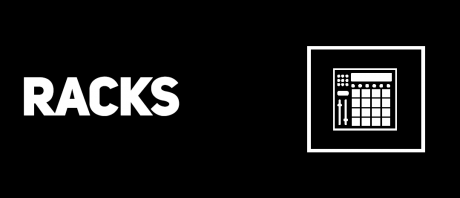 [/su_column]
[/su_column]
[/su_row]
[su_button url=”https://beatlabacademy.com/modules” style=”ghost” background=”#303133″ color=”#303133″ size=”12″ wide=”yes” center=”yes” radius=”20″ icon_color=”#303133″ class=”custombuttonsyeuda”]Beat Lab Modules[/su_button]
[su_button url=”https://beatlabacademy.com/blog/” style=”ghost” background=”#303133″ color=”#303133″ size=”12″ wide=”yes” center=”yes” radius=”20″ icon_color=”#303133″ class=”custombuttonsyeuda”]Back to Blog[/su_button]

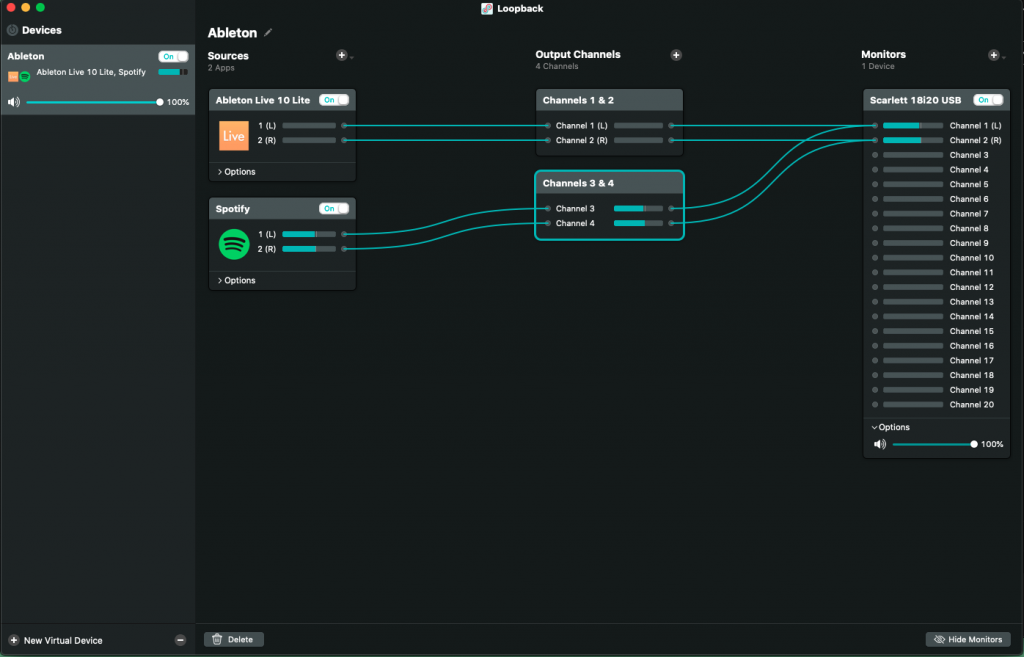
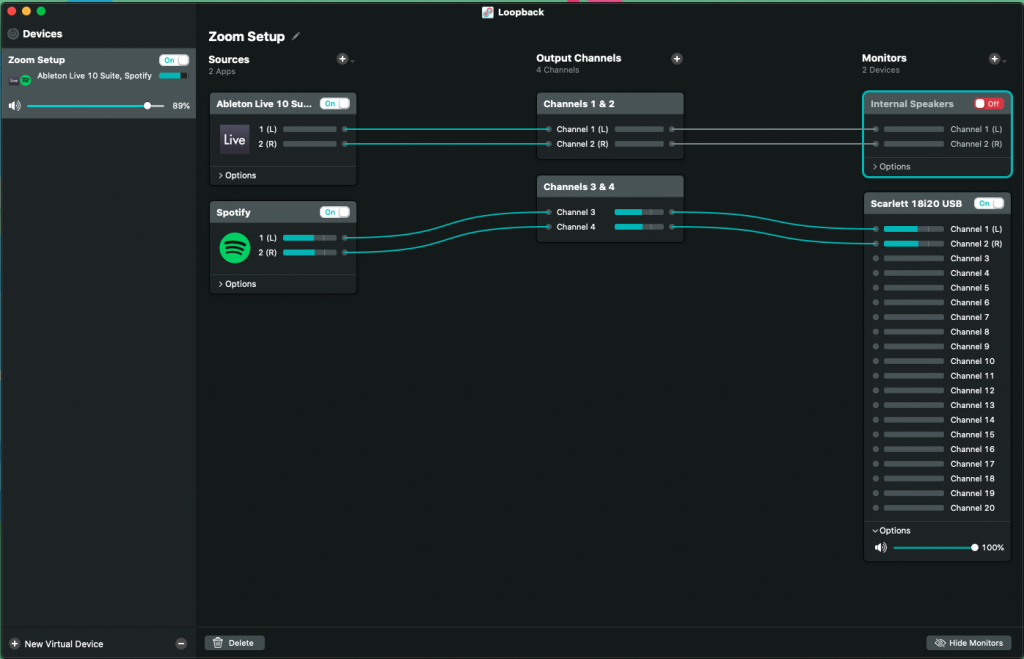
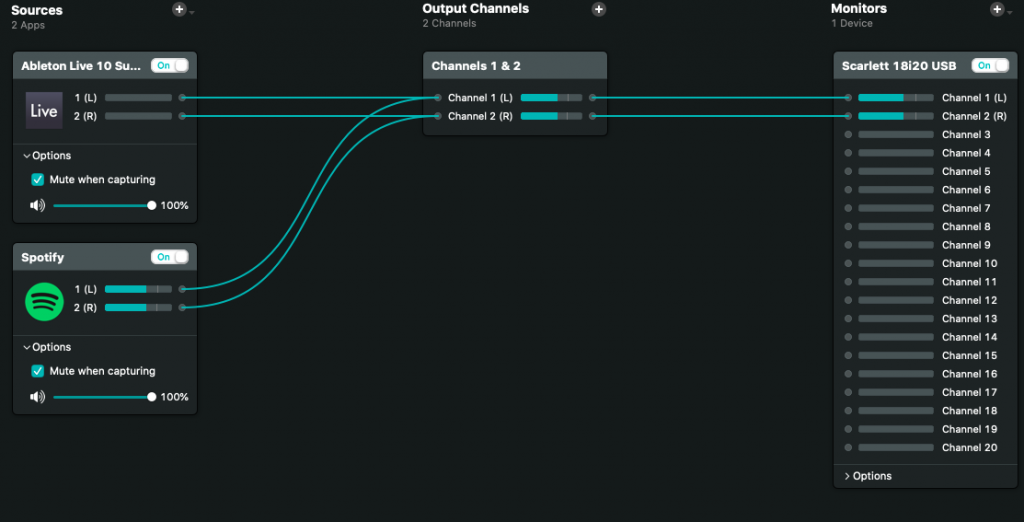
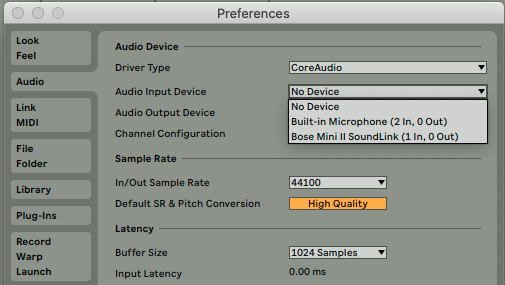
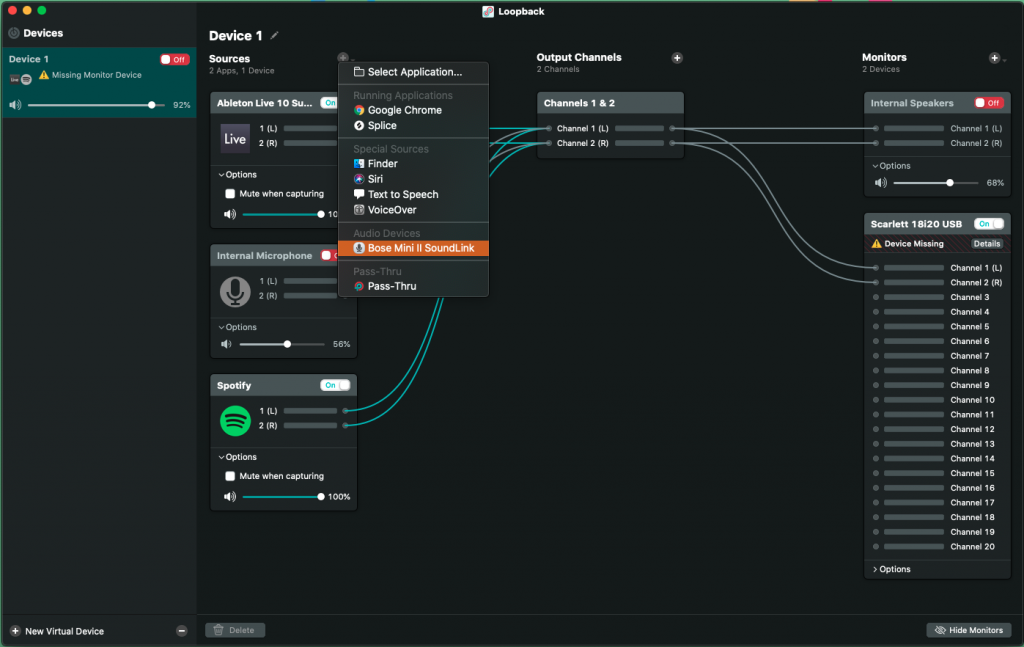
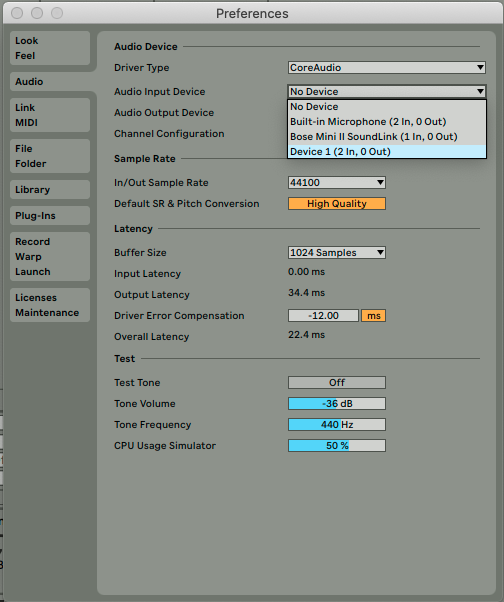
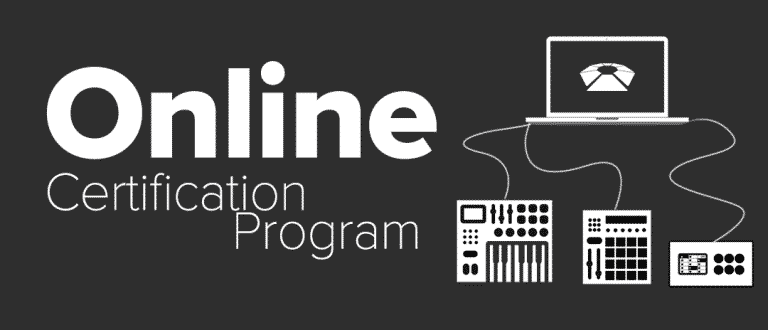


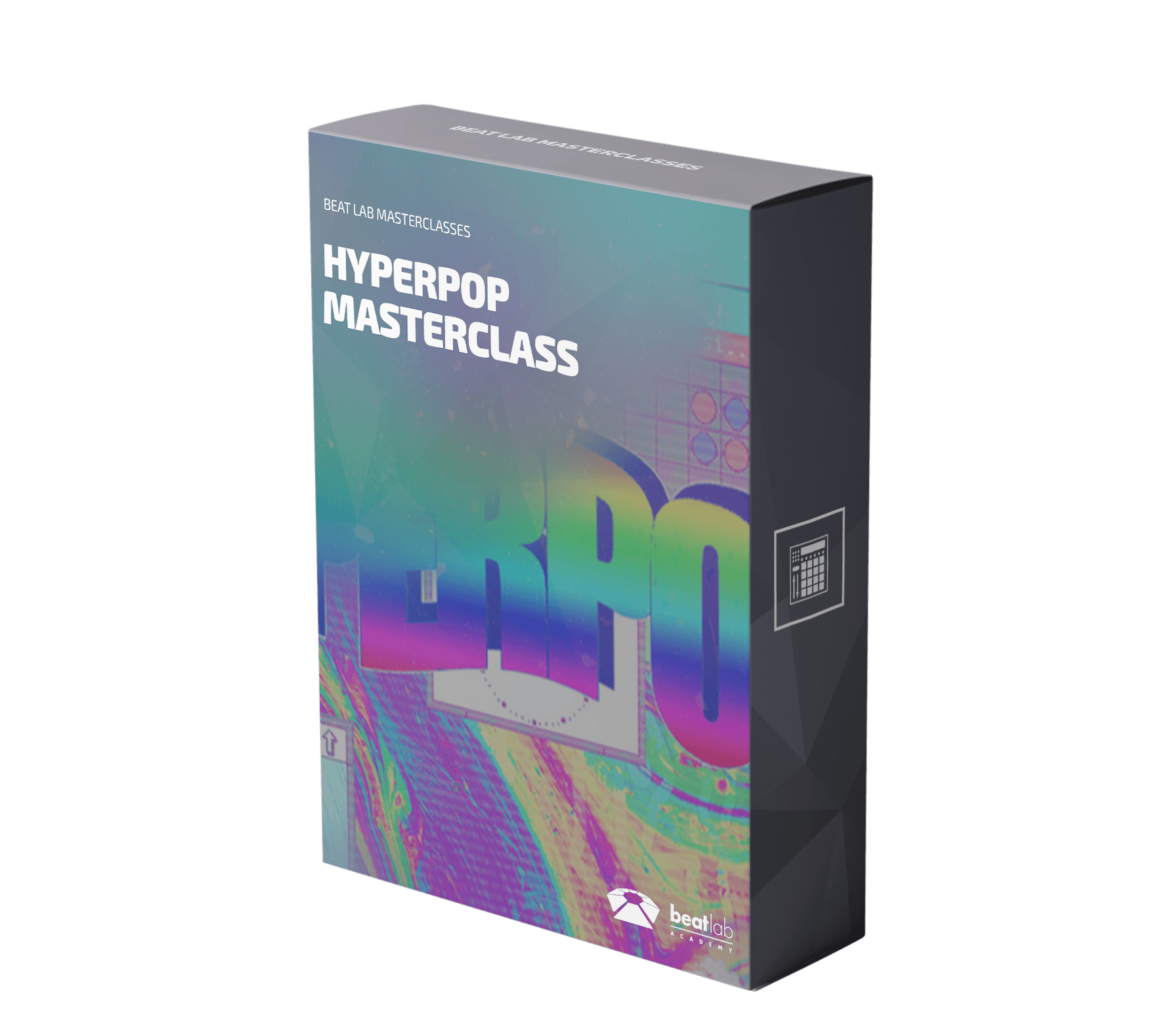

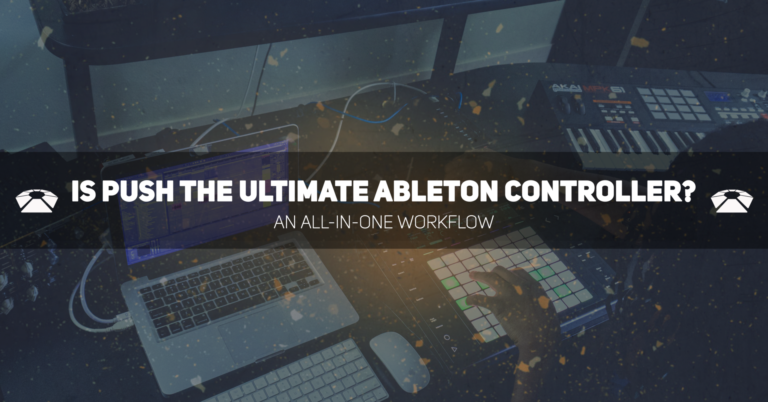

0 responses on "Loopback Audio - Virtual Audio Routing"